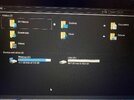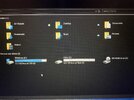Apologies if I'm not in the right place.
I purchased an external DVD and Blu-Ray drive for my laptop a couple months ago. It played both regular DVDs and Blu-Rays wonderfully. Today, however, whenever I inserted a Blu-Ray disc, the 'BD-ROM Drive (E: )' feature in Image 1 would completely disappear and I would see Image 2 as a result. When I eject the disc, the feature comes back and my screen returns to Image 1. As a result, I'm unable to play any Blu-Ray discs because there's obviously nothing there for any media players to pick up on and run. I can play regular DVDs and CDs just fine and that 'BD-ROM Drive (E: )' feature doesn't disappear, only with the Blu-Rays does this now happen. I don't understand why because it was only two weeks ago that I was playing Blu-Ray movies without any issues. I don't know what to do, can anyone help?
Many thanks.
I purchased an external DVD and Blu-Ray drive for my laptop a couple months ago. It played both regular DVDs and Blu-Rays wonderfully. Today, however, whenever I inserted a Blu-Ray disc, the 'BD-ROM Drive (E: )' feature in Image 1 would completely disappear and I would see Image 2 as a result. When I eject the disc, the feature comes back and my screen returns to Image 1. As a result, I'm unable to play any Blu-Ray discs because there's obviously nothing there for any media players to pick up on and run. I can play regular DVDs and CDs just fine and that 'BD-ROM Drive (E: )' feature doesn't disappear, only with the Blu-Rays does this now happen. I don't understand why because it was only two weeks ago that I was playing Blu-Ray movies without any issues. I don't know what to do, can anyone help?
Many thanks.