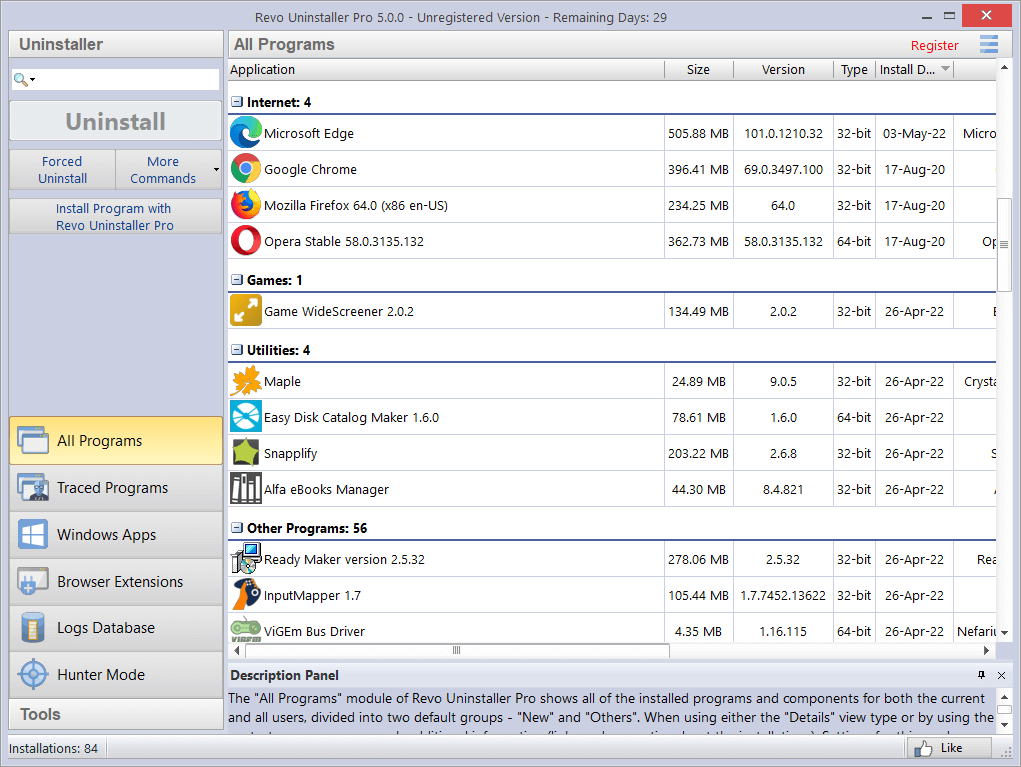I have an SSD that I exclusively use for sound libraries. When working with music, every now and then the hard drive goes to sleep, and many times when I hit play in the software, I have to wait for the hard drive to wake up, before the music plays. How can I prevent this?
I have found some help/suggestions via Google, and I have tried the following, but it is not getting any better. The problem is still there.
-
- https://www.prajwaldesai.com/prevent-hard-disk-from-going-to-sleep-windows/
I hope someone can help me solve this!
I have found some help/suggestions via Google, and I have tried the following, but it is not getting any better. The problem is still there.
-
- https://www.prajwaldesai.com/prevent-hard-disk-from-going-to-sleep-windows/
I hope someone can help me solve this!