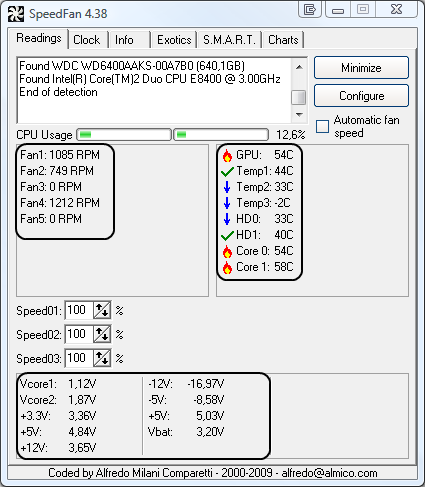So a few minutes after I start playing certain games, my monitor will freeze and turn into a random color (pink, cyan, green, black, white, etc.). This problem is also accompanied by the audio getting into a loop the majority of the time. The only way to get out of this is to restart the PC using the power button, only to have the problem repeat itself whenever I launch the game. I'm fairly certain overheating isn't the issue, as the problem occurs at around 58° C, and whenever I ran Windows Memory Diagnostic there were no errors. Help is greatly appreciated.
Specs include:
Processor: Intel Core i9-10850K 10-Core 3.6 GHz
Motherboard: ASUS Prime Z490-P / MSI Z490-A Pro
System Memory: 32GB DDR4 3200MHz Digital Storm Performance Series
Power Supply: 850W Corsair / EVGA / Thermaltake
Graphics Card: GeForce RTX 2080 SUPER 8GB
Specs include:
Processor: Intel Core i9-10850K 10-Core 3.6 GHz
Motherboard: ASUS Prime Z490-P / MSI Z490-A Pro
System Memory: 32GB DDR4 3200MHz Digital Storm Performance Series
Power Supply: 850W Corsair / EVGA / Thermaltake
Graphics Card: GeForce RTX 2080 SUPER 8GB