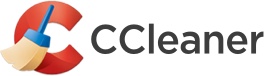Can you help me fix the problem of no internet connection "Request timed out " error.
Most of the time I don't get the error(Request timed out) after using command ping 8.8.8.8 . But sometimes it pops out and then I lose connection. After a while its ok and then it happens again. If I ping host everything is ok and nothing bad pops out. For naw on I did:
-renew ip
-clear IP addresses or other DNS records from mine cache
-order DHCP client to renegotiate an IP address lease with the DHCP server on mine router
-And I've used some more commands;
-netsh int ip set dns
-netsh winsock reset
-netsh int tcp set global autotuninglevel=disabled
Most of the time I don't get the error(Request timed out) after using command ping 8.8.8.8 . But sometimes it pops out and then I lose connection. After a while its ok and then it happens again. If I ping host everything is ok and nothing bad pops out. For naw on I did:
-renew ip
-clear IP addresses or other DNS records from mine cache
-order DHCP client to renegotiate an IP address lease with the DHCP server on mine router
-And I've used some more commands;
-netsh int ip set dns
-netsh winsock reset
-netsh int tcp set global autotuninglevel=disabled