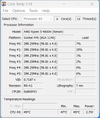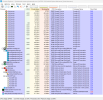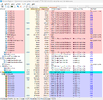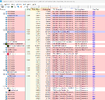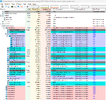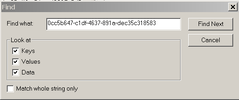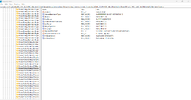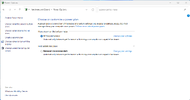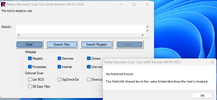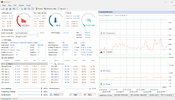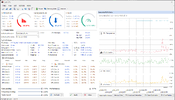Hi @Malnutrition. Our previously resolved case of the slow HP Pavilion Gaming Laptop seems to have re-occured when I returned to the office after vacation. I'm now wondering if there is something sitting on one of my three external HD backups that, when I plugged back in, whatever was slowing my computer before may have re-installed? I don't even know if that is a thing, but where we had the laptop working like a rocket, it's now back to slow performance to the point I can barely use Sage 50 Accounting to post entries.
Should this be re-opened here or should I try a different forum board?
Should this be re-opened here or should I try a different forum board?