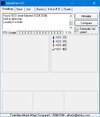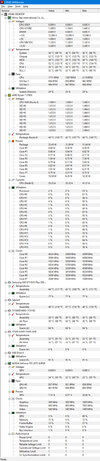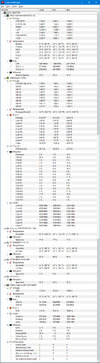Thanks, I am still having the occasional issue though. That last blue screen happened after I installed the drivers. I've tried installing drivers directly from AMD's website for my x570 motherboard, and still had the same issue.
-
Hi there and welcome to PC Help Forum (PCHF), a more effective way to get the Tech Support you need!
We have Experts in all areas of Tech, including Malware Removal, Crash Fixing and BSOD's , Microsoft Windows, Computer DIY and PC Hardware, Networking, Gaming, Tablets and iPads, General and Specific Software Support and so much more.
Why not Click Here To Sign Up and start enjoying great FREE Tech Support.
This site uses cookies. By continuing to use this site, you are agreeing to our use of cookies. Learn More.
Solved Problems with MSI RTX 2070 Super
- Thread starter TheJohnSimone
- Start date
-
- Tags
- rtx 2070 super
You are using an out of date browser. It may not display this or other websites correctly.
You should upgrade or use an alternative browser.
You should upgrade or use an alternative browser.

- Status
- Not open for further replies.
The dmps keep naming the pci drivers which is what we have been led by but if only to be thorough we should take a look at the voltages.
Download Speedfan and install it. Once it's installed, run the program and post here the information it shows. The information I want you to post is the stuff that is circled in the example picture I have attached.
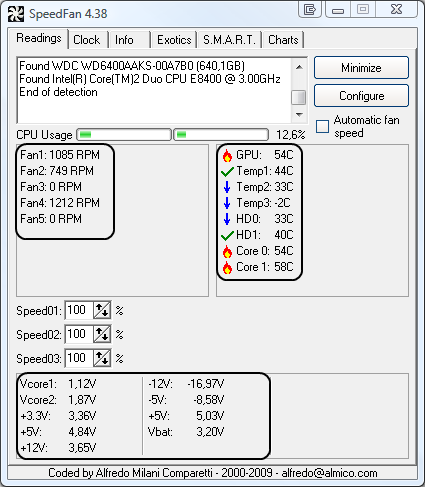
So that we have a comparison to Speedfan, download, run and grab a screenshot of HWMonitor (free).
To capture and post a screenshot;
Click on the ALT key + PRT SCR key..its on the top row..right hand side..now click on start...all programs...accessories...paint....left click in the white area ...press CTRL + V...click on file...click on save...save it to your desktop...name it something related to the screen your capturing... BE SURE TO SAVE IT AS A .JPG ...otherwise it may be to big to upload... after typing in any response you have... click on Upload a File to add the screenshot.
Screenshot instructions are provided to assist those that may read this topic but are not yet aware of the “how to”.
Download Speedfan and install it. Once it's installed, run the program and post here the information it shows. The information I want you to post is the stuff that is circled in the example picture I have attached.
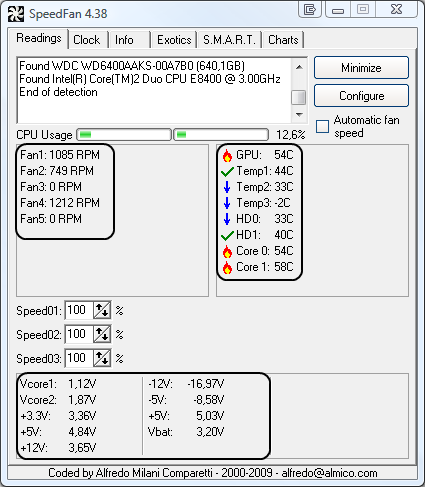
So that we have a comparison to Speedfan, download, run and grab a screenshot of HWMonitor (free).
To capture and post a screenshot;
Click on the ALT key + PRT SCR key..its on the top row..right hand side..now click on start...all programs...accessories...paint....left click in the white area ...press CTRL + V...click on file...click on save...save it to your desktop...name it something related to the screen your capturing... BE SURE TO SAVE IT AS A .JPG ...otherwise it may be to big to upload... after typing in any response you have... click on Upload a File to add the screenshot.
Screenshot instructions are provided to assist those that may read this topic but are not yet aware of the “how to”.
No problem, as and when you can 
NB: In addition to the above, can you also let us know the version of BIOS you have and what slots on the MB you have the RAM poulating.
NB: In addition to the above, can you also let us know the version of BIOS you have and what slots on the MB you have the RAM poulating.
Yes, after my issues began I did a bios flash and installed the newest version from MSI (7C37v17). And I have 8GB of RAM in each slot.
That`s a BIOS update ruled out then 
Its the particular slots on the MB we are after, just trying to check out as much as we can, something else we could do with knowing, which M2 slot are you using for the SSD, slot one which is by the RAM slots or slot two which is next to the USB and fan headers.
Its the particular slots on the MB we are after, just trying to check out as much as we can, something else we could do with knowing, which M2 slot are you using for the SSD, slot one which is by the RAM slots or slot two which is next to the USB and fan headers.
I’m actually using both m.2 slots. My boot drive is in slot one and I have another 1 tb storage drive in the second slot
Possibly but we will only really know after you have done the test, reason why I am suggesting the test is because the M2 slot two on your MB shares lanes with the PCI-E slots so needs to be ruled in or out as the cause of the issue.
Speedfan doesn`t show a great amount of detail on some boards, MSI MB sensors in particular don`t give much away, uninstall Speedfan but keep HWMonitor for now.
What we can see in HWMonitor.
The +5V rail on the PSU is reading as very low, this would affect the GPU among other things.
Your GPUs maximum voltage looks to a bit on the low side.
Before anything else, did you do the suggested test by removing the data only M2 SSD.
What we can see in HWMonitor.
The +5V rail on the PSU is reading as very low, this would affect the GPU among other things.
Your GPUs maximum voltage looks to a bit on the low side.
Before anything else, did you do the suggested test by removing the data only M2 SSD.
Can you post a new HWMonitor screenshot with the SSD removed so we can see if it makes a difference to any voltage or wattage readings.
Yeah, I can post it in a few hours after I get home from work.
So would I maybe need to get a bigger power supply then?
So would I maybe need to get a bigger power supply then?
While it is not the model of PSU that I would have suggested for your build there is nothing to suggest that it is at fault here, it could be a vrm on the MB sending the wrong voltage but atm it is too soon to say, we need the updated screenshot + the voltage reading from the BIOS, see below, we will take a look at the additional readings then go from there.
Please restart your computer and check the temperatures/voltages in the BIOS, no screenshot is required just make a note of the DRAM voltage, the +3.3V, +5V and the +12V rails on the PSU and post them with your next reply.
NB: BIOS voltage readings.
The readings are not conclusive in the BIOS as the computer is under the least amount of load, if they are higher or lower than what they should be though it does most often suggest a PSU problem.
Please restart your computer and check the temperatures/voltages in the BIOS, no screenshot is required just make a note of the DRAM voltage, the +3.3V, +5V and the +12V rails on the PSU and post them with your next reply.
NB: BIOS voltage readings.
The readings are not conclusive in the BIOS as the computer is under the least amount of load, if they are higher or lower than what they should be though it does most often suggest a PSU problem.
Trust the BIOS readings over HWMonitor and the BIOS says that the +5V rail is fine, it does show that the RAM voltage is high though, it should be around 1,2V in the BIOS and not the 1.364V that it is which is more or less what it should read when XMP has triggered and OCd the RAM.
Two suggestions, restore the MBs default factory settings in the BIOS and swap the SSDs around as in put the one presently in socket one into socket two and vice versa the one in socket two into socket one and see if that makes a difference.
Two suggestions, restore the MBs default factory settings in the BIOS and swap the SSDs around as in put the one presently in socket one into socket two and vice versa the one in socket two into socket one and see if that makes a difference.
Alright, I gone ahead and done both of those things. I'll keep you posted on whether or not it helped anything.
- Status
- Not open for further replies.