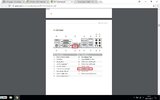I have a PowerSpec G420 that my mom gave to me because it wouldn't boot and she didn't want to mess with it anymore. From what she told me it simply stopped turning on one day, and that lasted for an extended period, then they had a power outage and the computer turned back on when the power came back and worked until it had to be restarted, at which point it again failed to boot. I'm not entirely sure what she means when she says "failed to boot." Since then she has replaced the power supply with a Corsair CX750M, and everything else is the same as when she bought it.
She brought it to me with an extra monitor so I don't have to swap mine back and forth, and I started by testing that monitor with my working tower, and the broken tower with my working monitor. Either way, what I experience is that the PowerSpec's lights come on, the fans for the power supply and the tower come on, the optical drive will open and close if I press the eject button, and I can feel the HDD spinning, but there is no picture on the monitor regardless of whether I use mine (which I know works) or the one my mom brought (which I also know works, having tested it with my own tower). If I unplug the HDMI cable the monitor will switch to an error message that no device is being detected, but when the cable is properly plugged in the monitor is black and goes almost immediately into power saving mode. I reseated all the cables and the RAM to ensure they are properly connected, and that changed exactly nothing, and unfortunately I'm not knowledgeable enough to even begin to know what to consider.
Any help that can be offered would be greatly appreciated.
She brought it to me with an extra monitor so I don't have to swap mine back and forth, and I started by testing that monitor with my working tower, and the broken tower with my working monitor. Either way, what I experience is that the PowerSpec's lights come on, the fans for the power supply and the tower come on, the optical drive will open and close if I press the eject button, and I can feel the HDD spinning, but there is no picture on the monitor regardless of whether I use mine (which I know works) or the one my mom brought (which I also know works, having tested it with my own tower). If I unplug the HDMI cable the monitor will switch to an error message that no device is being detected, but when the cable is properly plugged in the monitor is black and goes almost immediately into power saving mode. I reseated all the cables and the RAM to ensure they are properly connected, and that changed exactly nothing, and unfortunately I'm not knowledgeable enough to even begin to know what to consider.
Any help that can be offered would be greatly appreciated.