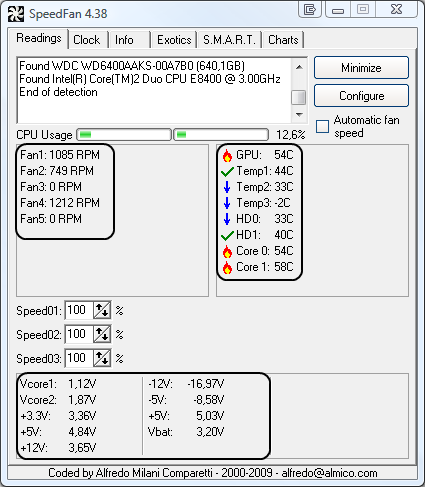I've had my Dell Inspiron 5675 Gaming PC for 2 years, the audio used to be fine, id plug my Logitech speakers in and it would be fine. Now around the summer that passed roughly, the audio started going static, and would get louder to the point no audio would come out when i'm playing games or listening to whatever it may be, sometimes one side would be static and the other side would be fine then that side would eventually be static, I've tried everything; restarting the PC, using headsets, using different speakers plugged into the jack, I even recently got so frustrated and reset my entire PC and wiped it, still the problem persists. It's really just ruined my PC experience as i dont' play my steam games ever, i just use it for you tube until the static comes to ruin everything. i fiddled wit device manger before disabling and stuff that other guides suggested and it would help then ig my PC would restart whenever i closed it and the problem reoccurred
sometimes it will be fine for like 10 minutes then it will start, theres always small background static noise even when nothings playing, please I've tried literally EVERYTHING I NEED SOMEONES HELP :'( ill be forever indebted to who can help, feel free to ask any questions.
sometimes it will be fine for like 10 minutes then it will start, theres always small background static noise even when nothings playing, please I've tried literally EVERYTHING I NEED SOMEONES HELP :'( ill be forever indebted to who can help, feel free to ask any questions.