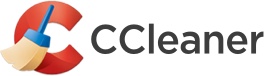Okay, so ever since early February my pc has been having this problem where whenever I try to turn it off the cpu error light comes on and the cpu fan speed increases, as well as the ram and gpu remaining on. I’ve just been turning it off from the psu for now, but I was told if I keep doing that I could damage the psu. So far to fix it I have tried all of the following.
- reseated the ram
- made sure it was set to turn off in the windows power settings
- uninstalled the RGB software
- updated the bios
- Downgraded bios
- shut it off using the power button in windows
- shut it off using a screwdriver on the motherboard
- Making sure motherboard is grounded
- checking for any scratches on the motherboard
- buying a new cpu cooler (also thank you Linus Tech Tips for the cooler recommendation)
- amd Ryzen 5 2600 cpu
- Amd rx 580 gpu
- MSI b450 tomahawk max MoBo
- tforce delta rgb 8gb ram
- thermaltake smart 500w 80+ Standard psu
- crucial p1 500gb m.2 ssd
- samsung 870 2TB sata ssd
- seagate barracuda 2TB ssd