Windows 10, everything was working fine for me since the day Windows 10 was released. However in the last 3 days, my PC became extremely slow.
3 days before, I noticed that the PC became too slow that sometimes it started freezing. However after 2-3 hours it started working normally so I thought it was auto-scan from Windows Defender so I thought it wasn't a big deal. I don't think I have malware on my PC, haven't downloaded or installed anything recently. I use Windows Defender and MalwareBytes.
Today in the morning it was working fine but after 2 hours, it started being slow again and it been almost 10 hours that the Disk Usage on Task Manager is on 99%-100%. After restarting the PC, it took about 7-10 minutes to boot Windows which is not normal.
Here is a picture of Task Manager and the latest Windows updates.
http://imgur.com/mOnT7Mz
3 days before, I noticed that the PC became too slow that sometimes it started freezing. However after 2-3 hours it started working normally so I thought it was auto-scan from Windows Defender so I thought it wasn't a big deal. I don't think I have malware on my PC, haven't downloaded or installed anything recently. I use Windows Defender and MalwareBytes.
Today in the morning it was working fine but after 2 hours, it started being slow again and it been almost 10 hours that the Disk Usage on Task Manager is on 99%-100%. After restarting the PC, it took about 7-10 minutes to boot Windows which is not normal.
Here is a picture of Task Manager and the latest Windows updates.
http://imgur.com/mOnT7Mz
Last edited by a moderator:

