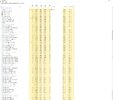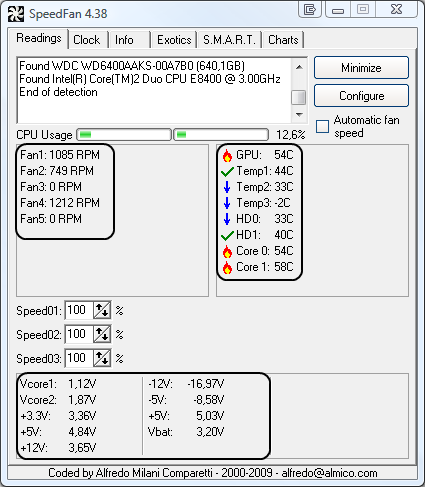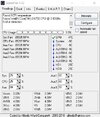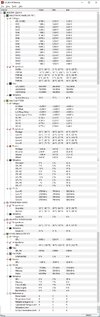Playing games like WoW classic og Teamfight Tactics causes the pc to reboot, it doesnt matter what graphics settings its on, it happens anyway. Timing of the crash varies from time to time. It's even happened when I tried to run a Benchmark on Heaven. Sometimes when it reboots, it reboots while its trying to reboot, several times in a row in fact.
Event viewer says: Lever = Critical Source: Kernel-Power Event ID: 41
Text: The system has rebooted without cleanly shutting down first. This error could be caused if the system stopped responding, crashed, or lost power unexpectedly
I've tried to factory reset the thing, still crashes.
All drivers are up to date.
GPU: MSI GeForce GTX 970 Gaming 4GB
CPU: Intel Core i7-6700 Skylake
PSU: Corsair CX 600M, 600W
RAM: Crucial DDR4 2133MHz 8GB (2x4GB)
OS: Windows 10
Any help will be appreciated.
Event viewer says: Lever = Critical Source: Kernel-Power Event ID: 41
Text: The system has rebooted without cleanly shutting down first. This error could be caused if the system stopped responding, crashed, or lost power unexpectedly
I've tried to factory reset the thing, still crashes.
All drivers are up to date.
GPU: MSI GeForce GTX 970 Gaming 4GB
CPU: Intel Core i7-6700 Skylake
PSU: Corsair CX 600M, 600W
RAM: Crucial DDR4 2133MHz 8GB (2x4GB)
OS: Windows 10
Any help will be appreciated.