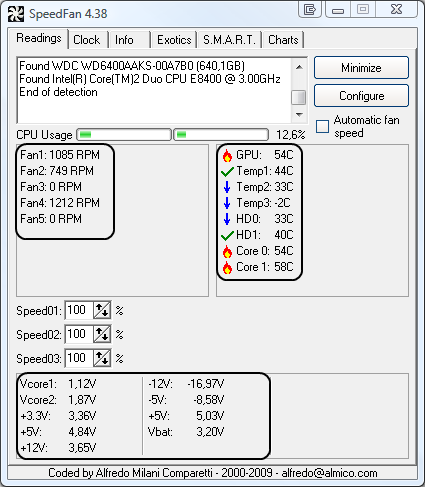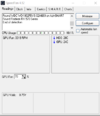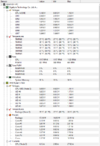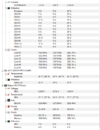Hello everyone. I have been having an issue with my PC for a while, but I can't find a solid cause or solution. My PC will be working fine one minute, but when I start up a game, a few minutes into playing, the screen will go to a solid color and a buzzing noise will play through the headphones. The only way to fix it is to completely shut off the computer by pressing the power button. However, sometimes after going through this painful process several times, it will stop doing it for a few hours. Also, occasionally this will happen even when I'm just sitting idle at my desktop with nothing running.
I have had people say it is a possible temperature issue, but I highly doubt this is the case since my internal temps never really go above 60C under stress. I have searched and tried pretty much everything and I'm at a loss because this is just so annoying.
I do not know much about physical parts to PCs so bear with me there. Please, somebody help. Thanks.
GPU: RX 570
Power Supply: EVGA 450W
EVO Spear 16GB DDR4 Desktop Memory Model
AMD Ryzen AM4 Motherboard
Processor: AMD Ryzen 5 1600
I have had people say it is a possible temperature issue, but I highly doubt this is the case since my internal temps never really go above 60C under stress. I have searched and tried pretty much everything and I'm at a loss because this is just so annoying.
I do not know much about physical parts to PCs so bear with me there. Please, somebody help. Thanks.
GPU: RX 570
Power Supply: EVGA 450W
EVO Spear 16GB DDR4 Desktop Memory Model
AMD Ryzen AM4 Motherboard
Processor: AMD Ryzen 5 1600