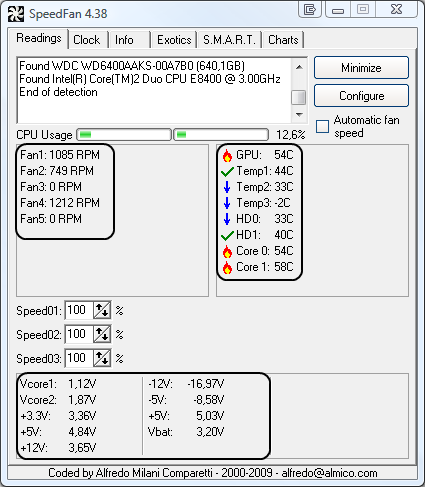Hey everyone,
I decided to see if my 12 year old pc is still working good, when I turned it on, it had a windows xp and worked really slow, I thought it needed just to format, so it will work good again like it used to.
unfortunately it didn't... the pc works really slow so I changed the processor, now it works better, but still slow..
suddenly I noticed that the motherboard is getting over 100 °C..
the processor is just the same... now I understand why it works slow..
Any idea why it gets overheating?
Here is a picture of all you need to know (I guess):
(as you can see I upgraded the graphics card too)
https://gyazo.com/f1a7aaebb35a1c07443e44afc875a167
I really will appreciate your help,
thank you.
I decided to see if my 12 year old pc is still working good, when I turned it on, it had a windows xp and worked really slow, I thought it needed just to format, so it will work good again like it used to.
unfortunately it didn't... the pc works really slow so I changed the processor, now it works better, but still slow..
suddenly I noticed that the motherboard is getting over 100 °C..
the processor is just the same... now I understand why it works slow..
Any idea why it gets overheating?
Here is a picture of all you need to know (I guess):
(as you can see I upgraded the graphics card too)
https://gyazo.com/f1a7aaebb35a1c07443e44afc875a167
I really will appreciate your help,
thank you.