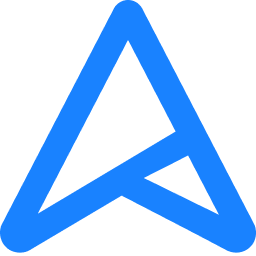Dear ICT friends,
Since installing Windows 11 Pro, I've had trouble with detecting my second monitor.
Until recently it succeeded via the following method:
Reset driver to old program and then reset to new program again. After the reset (new driver --> old driver --> new driver) my second monitor could detetct my PC. I did that via:
Device Manager > Display adapters > Update drivers > Search for drivers on my computer
When I turned on PC it never recognized new program. But after the "reinstallation" it did. Now even that doesn't work anymore. Do you guys know how I can solve that problem?
Other things I have already tried are:
- connecting other PCs to monitor (works)
- testing other HDMI cable with my PC and monitor (fails)
- testing my PC on other monitor (fails)
- Reinstalling PC (flop, because I had to purchase Windows 11 again and now have the same problem again)
-installing intel autodetect (worked at first, but not anymore)
The problem always comes back after detaching my PC from the monitor (I use an HDMI cable). I used to be able to solve this through changing display system. All of a sudden this does not work anymore...
Can anyone help my with this issue?
Thanks in advance for your help.
Greetings,
Elena Leclercq
Since installing Windows 11 Pro, I've had trouble with detecting my second monitor.
Until recently it succeeded via the following method:
Reset driver to old program and then reset to new program again. After the reset (new driver --> old driver --> new driver) my second monitor could detetct my PC. I did that via:
Device Manager > Display adapters > Update drivers > Search for drivers on my computer
When I turned on PC it never recognized new program. But after the "reinstallation" it did. Now even that doesn't work anymore. Do you guys know how I can solve that problem?
Other things I have already tried are:
- connecting other PCs to monitor (works)
- testing other HDMI cable with my PC and monitor (fails)
- testing my PC on other monitor (fails)
- Reinstalling PC (flop, because I had to purchase Windows 11 again and now have the same problem again)
-installing intel autodetect (worked at first, but not anymore)
The problem always comes back after detaching my PC from the monitor (I use an HDMI cable). I used to be able to solve this through changing display system. All of a sudden this does not work anymore...
Can anyone help my with this issue?
Thanks in advance for your help.
Greetings,
Elena Leclercq