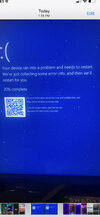Run
DDU and install a fresh set of drivers from
here.
An important note: You
MUST download the driver executeable and disconnect your computer from the internet before running DDU, otherwise Windows will automatically download drivers (which you don't want).
Below is a laundry list of good housekeeping, it wouldn't hurt to try them as well.
1. Try running the following programs, also try to keep at least 20-25% of your disks as free space.
Run Disk Cleanup (check all the boxes) this will delete things such as your recycling bin, so make sure you don't have any files you want to keep.
Run Defragment and Optimize Drives, run this on your drives.
2. Disable any overclocking or changes to power/performance settings
Turn off XMP/any overclocking you may have done (if any)
Settings > System > Power and sleep > Additional power settings
Make sure your power plan is set to balanced, anything else could tamper with the wrong settings and cause issues.
3. Check for Operating System Corruption
Right click on the Windows logo in the bottom left and select Windows Powershell (Admin)
Run these three commands separately:
sfc /scannow
Dism /Online /Cleanup-Image /CheckHealth
Dism /Online /Cleanup-Image /RestoreHealth
These will take a while to run, do not close out of Powershell while they are running, if one fails then move onto the next and then loop back around.
Note: It doesn't hurt to make a system backup before you make all these changes, save any important files of folders. While these changes shouldn't cause any issues, better to be safe than sorry.
4. Unplug unnecessary devices.
If you have a gamepad, extra monitor, external hard drive/flash drive, or anything that is not essential to using the computer plugged in, unplug it. You should be left with your monitor, mouse and keyboard.
Once you have completed all of these tasks, restart it (using the restart option in the power menu) and re-test.