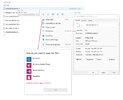Hi
I have been struggling with an issue for the past few days and I can't find any solution anywhere so I thought I'd try my luck here.
The problem is a bit complex so I'll try to be as detailed as I can.
I'll start by saying that I upgraded my laptop to Windows 11 last week.
I own a Samsung S21 Ultra 5G and every few months, I back up my pictures and documents from my phone to my laptop.
Usually, my documents and pics are stored on the secured folder of my phone, and in order to transfer them to my laptop I move them out of the secured folder and into the regular gallery. Then connect my phone to my laptop with the USB cable, open my DCIM folder, select my pictures, then do ctrl+X to cut them out of the phone folder and ctrl+C to copy them into a local folder on my laptop.
So that's what I did, moved my pics out of the secured folder into the gallery, selected them from the DCIM folder, cut and pasted into a local folder and then... nothing! all my pictures disappeared!!
They are not into the trash folder of my phone, not into the trash folder of my laptop, not in any of my local folders, not into the internal storage of my phone... Absolutely nowhere!
I have spent the past 2 days looking everywhere and no luck.
So I am hoping someone here will have a stroke of genius and help me with this.
Thanks
I have been struggling with an issue for the past few days and I can't find any solution anywhere so I thought I'd try my luck here.
The problem is a bit complex so I'll try to be as detailed as I can.
I'll start by saying that I upgraded my laptop to Windows 11 last week.
I own a Samsung S21 Ultra 5G and every few months, I back up my pictures and documents from my phone to my laptop.
Usually, my documents and pics are stored on the secured folder of my phone, and in order to transfer them to my laptop I move them out of the secured folder and into the regular gallery. Then connect my phone to my laptop with the USB cable, open my DCIM folder, select my pictures, then do ctrl+X to cut them out of the phone folder and ctrl+C to copy them into a local folder on my laptop.
So that's what I did, moved my pics out of the secured folder into the gallery, selected them from the DCIM folder, cut and pasted into a local folder and then... nothing! all my pictures disappeared!!
They are not into the trash folder of my phone, not into the trash folder of my laptop, not in any of my local folders, not into the internal storage of my phone... Absolutely nowhere!
I have spent the past 2 days looking everywhere and no luck.
So I am hoping someone here will have a stroke of genius and help me with this.
Thanks