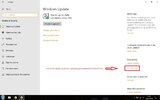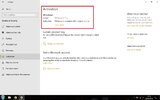-
Hi there and welcome to PC Help Forum (PCHF), a more effective way to get the Tech Support you need!
We have Experts in all areas of Tech, including Malware Removal, Crash Fixing and BSOD's , Microsoft Windows, Computer DIY and PC Hardware, Networking, Gaming, Tablets and iPads, General and Specific Software Support and so much more.
Why not Click Here To Sign Up and start enjoying great FREE Tech Support.
This site uses cookies. By continuing to use this site, you are agreeing to our use of cookies. Learn More.
Solved Multiple games I play crash even though my hardware is above there prerequisites.
- Thread starter Caboose
- Start date
You are using an out of date browser. It may not display this or other websites correctly.
You should upgrade or use an alternative browser.
You should upgrade or use an alternative browser.

- Status
- Not open for further replies.
Windows media and operating system are one and the same thing, put another way, from where did you obtain the Windows software and accompanying Microsoft product key, the Sysnative log that you previously post showed that there had been problems with crash dmps and Windows Network Shell, Windows corruption is one example of what could cause these and running beta software such as a Windows Insider Preview operating system is another.
I originally installed it from the disk but my buddy helped me install an ADATA 128gb ssd after my hardive was wiped. it contains 1 game and my operating system on it. He had to wipe my hardrive to change a setting to get me full access to its 4 tb cause it would only allow 2tb. I dont have the disk anymore so he got the operating systems number from my pc then wiped and reinstalled it.
I can get further details from him on what he did if that helps.
I can get further details from him on what he did if that helps.
Nothing amiss there so after first creating a new system restore point it is safe to do the following to see if it resolves the problems that Windows is shown to be having;
Download then run the Windows All in One Repair tool from here, disregard the malware guidance but follow the other steps to the letter and in particular ensuring that you first create a new restore point and perform a proper Windows clean boot before running the repair, details for the clean boot here.
Download then run the Windows All in One Repair tool from here, disregard the malware guidance but follow the other steps to the letter and in particular ensuring that you first create a new restore point and perform a proper Windows clean boot before running the repair, details for the clean boot here.
If any repairs were carried out an AIO repair log will have been generated, can you find and upload it for us.
Didn't know which log so here's all of them.
Attachments
-
chkdsk_full_log.txt13 KB · Views: 5
-
_Windows_Repair_Log.txt12 KB · Views: 6
-
Repair_Icons.txt3.1 KB · Views: 5
-
Remove_Temp_Files.txt22.2 KB · Views: 5
-
HKLM_Restore_Default_Permissions_Error_Log.txt1.1 KB · Views: 5
-
Repair_MSI_Windows_Installer.txt481 bytes · Views: 5
-
Repair_Network.txt6.3 KB · Views: 5
-
Repair_Performance_Counters.txt96 bytes · Views: 6
-
Repair_Volume_Shadow_Copy_Service.txt481 bytes · Views: 5
-
Repair_Windows_Firewall.txt1.4 KB · Views: 5
-
Repair_Windows_Updates.txt8.4 KB · Views: 5
-
Repair_WMI.txt505.8 KB · Views: 5
-
chkdsk_log.txt9 KB · Views: 6
Still a couple of problems with Windows but not seeing anything that would explain the computer locking up.
What was the computer being used for when this latest lock up occurred.
Download then run Speccy (free) and post the resultant url for us, details here, this will provide us with information about your computer hardware + any software that you have installed that may explain the present issue/s.
To publish a Speccy profile to the Web:
In Speccy, click File, and then click Publish Snapshot.
In the Publish Snapshot dialog box, click Yes to enable Speccy to proceed.
Speccy publishes the profile and displays a second Publish Snapshot. You can open the URL in your default browser, copy it to the clipboard, or close the dialog box.
What was the computer being used for when this latest lock up occurred.
Download then run Speccy (free) and post the resultant url for us, details here, this will provide us with information about your computer hardware + any software that you have installed that may explain the present issue/s.
To publish a Speccy profile to the Web:
In Speccy, click File, and then click Publish Snapshot.
In the Publish Snapshot dialog box, click Yes to enable Speccy to proceed.
Speccy publishes the profile and displays a second Publish Snapshot. You can open the URL in your default browser, copy it to the clipboard, or close the dialog box.
What was the computer being used for when this latest lock up occurred.
Smite which is an online game and looking at Speccy there are problems with the internet connection, most probably caused by Avast and the Edge browser.
Speccy is showing a few things that are off, will list them all as they show in Speccy then let you know how to check them.
CPU
Intel Core i7 4790K @ 4.00GHz: 47 °C
RAM
16.0GB Single-Channel DDR3 @ 799MHz (11-11-11-28)
Antivirus
Avast Antivirus
Power Profile
Active power scheme: High performance
Hibernation: Enabled
Running: Malwarebytes Service
Scheduler
8/21/2019 10:59 PM;: BraveSoftwareUpdateTaskMachineUA
8/21/2019 11:21 PM;: GoogleUpdateTaskMachineUA
8/22/2019 3:18 AM;: GarminUpdaterTask
8/22/2019 3:04 PM;: OneDrive Standalone Update Task-S-1-5-21-1505133071-2763617829-3035681546-1001
8/22/2019 6:59 PM;: BraveSoftwareUpdateTaskMachineCore
8/22/2019 7:21 PM;: GoogleUpdateTaskMachineCore
9/20/2019 3:58 AM;: Driver Easy Scheduled Scan
CCleanerSkipUAC
Driver Booster Scheduler
Driver Booster SkipUAC (gladt)
Hotfixes Installed 8/15/2019
Physical Memory
Memory Usage: 37 %
Current TCP Connections
The CPU temp is high for a computer that is not under any load, this could be being caused by you having the Windows Power Plan set to High Performance, see below.
You have two sticks of RAM but it is only working in single channel, this suggests that at least one of the sticks is in the wrong slot, the RAM should be in slots A2 and B2 which are the two red ones on your board, your RAM is only giving you 50% of its possible performance atm and being in the wrong slot causing instability.
You have Avast AV installed, you do not need it as you have Windows Defender which is better than Avast which is no longer one of the preferred AVs due to all of the unwanted add ons it foists on people, plug ins that interfere with browsers being one of the most notable.
You can uninstall Avast in the Control Panel but should you have any problems see Avast clean removal info here Please create a new system restore point first.
Once Avast has been correctly uninstalled, check to see if Windows Defender has auto enabled and allow it to update and carry out a full scan of your computer, we are not checking for malware only making sure that Defender is running correctly and that it has the latest security definitions installed.
The High Performance setting in the Windows Power Plan is a form of overclocking that causes both instability and overheating, it is worse when there is not a very good brand of PSU involved as it also causes that to heat up internally, change the Windows Power Plan to Balanced.
The Hibernation setting is less than useless and known to cause problems, disable it;
To disable Hibernation:
Malwarebytes removal info here like when getting rid of Avast you must create a new system restore point first.
Driver Easy is ok when manually looking for hard to find drivers for older hardware but anything related to Iobit should be avoided like the plague, Driver easy however should not be allowed to auto scan install any drivers on your computer, see explanation below;
Once Windows has been installed, you install the necessary drivers for the MB and other hardware and then leave well alone, drivers should not be allowed to auto update and you should never update any driver/s unless the new drivers are intended to resolve a specific issue that you are having, installing new drivers unnecessarily can actually cause you the very issues that any new drivers are intended to resolve and uninstalling the new drivers may not resolve the problem/s that installing the new drivers has caused.
Depending on priority it can take many months before the driver provider releases any fix and they sometimes do not even bother.
The amount of Hotfixes installed shows that Windows is out of date, get Windows fully up to date asap as you are at risk of malware attack when Windows is out of date.
You have high memory usage for a computer that is not under any load, this down to a combination of the RAM only running in single channel, the Windows Power Plan being set to High Performance and you having the Malwarebytes service running, address these issues and the memory usage should drop quite a bit.
Mentioned the problems with the internet connection to begin with and advised that the issues is most probably caused by Avast and the Edge browser, in addition to all of the above suggestions, get rid of Edge by making Google your default browser.
A fair bit for you to do there so get back to us when you have had the time to complete all of the above suggestions.
Speccy is showing a few things that are off, will list them all as they show in Speccy then let you know how to check them.
CPU
Intel Core i7 4790K @ 4.00GHz: 47 °C
RAM
16.0GB Single-Channel DDR3 @ 799MHz (11-11-11-28)
Antivirus
Avast Antivirus
Power Profile
Active power scheme: High performance
Hibernation: Enabled
Running: Malwarebytes Service
Scheduler
8/21/2019 10:59 PM;: BraveSoftwareUpdateTaskMachineUA
8/21/2019 11:21 PM;: GoogleUpdateTaskMachineUA
8/22/2019 3:18 AM;: GarminUpdaterTask
8/22/2019 3:04 PM;: OneDrive Standalone Update Task-S-1-5-21-1505133071-2763617829-3035681546-1001
8/22/2019 6:59 PM;: BraveSoftwareUpdateTaskMachineCore
8/22/2019 7:21 PM;: GoogleUpdateTaskMachineCore
9/20/2019 3:58 AM;: Driver Easy Scheduled Scan
CCleanerSkipUAC
Driver Booster Scheduler
Driver Booster SkipUAC (gladt)
Hotfixes Installed 8/15/2019
Physical Memory
Memory Usage: 37 %
Current TCP Connections
The CPU temp is high for a computer that is not under any load, this could be being caused by you having the Windows Power Plan set to High Performance, see below.
You have two sticks of RAM but it is only working in single channel, this suggests that at least one of the sticks is in the wrong slot, the RAM should be in slots A2 and B2 which are the two red ones on your board, your RAM is only giving you 50% of its possible performance atm and being in the wrong slot causing instability.
You have Avast AV installed, you do not need it as you have Windows Defender which is better than Avast which is no longer one of the preferred AVs due to all of the unwanted add ons it foists on people, plug ins that interfere with browsers being one of the most notable.
You can uninstall Avast in the Control Panel but should you have any problems see Avast clean removal info here Please create a new system restore point first.
Once Avast has been correctly uninstalled, check to see if Windows Defender has auto enabled and allow it to update and carry out a full scan of your computer, we are not checking for malware only making sure that Defender is running correctly and that it has the latest security definitions installed.
The High Performance setting in the Windows Power Plan is a form of overclocking that causes both instability and overheating, it is worse when there is not a very good brand of PSU involved as it also causes that to heat up internally, change the Windows Power Plan to Balanced.
The Hibernation setting is less than useless and known to cause problems, disable it;
To disable Hibernation:
- The first step is to run the command prompt as administrator. In Windows 10, you can do this by right clicking on the start menu and clicking "Command Prompt (Admin)"
- Type in "powercfg.exe /h off" without the quotes and press enter. If you typed it in correctly, the cursor will simply start at a new line asking for new input
- Now just exit out of command prompt
Malwarebytes removal info here like when getting rid of Avast you must create a new system restore point first.
Driver Easy is ok when manually looking for hard to find drivers for older hardware but anything related to Iobit should be avoided like the plague, Driver easy however should not be allowed to auto scan install any drivers on your computer, see explanation below;
Once Windows has been installed, you install the necessary drivers for the MB and other hardware and then leave well alone, drivers should not be allowed to auto update and you should never update any driver/s unless the new drivers are intended to resolve a specific issue that you are having, installing new drivers unnecessarily can actually cause you the very issues that any new drivers are intended to resolve and uninstalling the new drivers may not resolve the problem/s that installing the new drivers has caused.
Depending on priority it can take many months before the driver provider releases any fix and they sometimes do not even bother.
The amount of Hotfixes installed shows that Windows is out of date, get Windows fully up to date asap as you are at risk of malware attack when Windows is out of date.
You have high memory usage for a computer that is not under any load, this down to a combination of the RAM only running in single channel, the Windows Power Plan being set to High Performance and you having the Malwarebytes service running, address these issues and the memory usage should drop quite a bit.
Mentioned the problems with the internet connection to begin with and advised that the issues is most probably caused by Avast and the Edge browser, in addition to all of the above suggestions, get rid of Edge by making Google your default browser.
A fair bit for you to do there so get back to us when you have had the time to complete all of the above suggestions.
The Speccy report looks 99.98% better with the exception that you still have the junk driver updates scheduled + at 20% the memory usage is still a little too high.
What was the computer being used for at the time of the latest lock up.
What was the computer being used for at the time of the latest lock up.
- Status
- Not open for further replies.