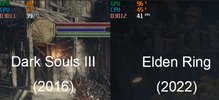As the title said I'm getting low fps because of low GPU usage on games. I've been having this issue ever since I got my new PC. I experience low GPU usage on most games but not all of them, games such as Elden Ring, Cyberpunk 2077, RDR2, Forza Horizon 5 don't have this issue and run perfectly fine, but on the other hand games that are a little bit older do have this issue (GTA V, GTA IV, Dark Souls III, CS:GO & more) weirdly enough in most areas I get more fps on Elden Ring than Dark Souls III. My GPU usage usually doesn't go above 50% and this really impacts my performance negatively. I've watched many videos and read many articles on how to fix this issues but still no luck.
Pc specs:
AMD Ryzen 5 2600
GTX 1650 Super
16gb dual channel ram
Pc specs:
AMD Ryzen 5 2600
GTX 1650 Super
16gb dual channel ram