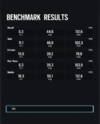I bought an MSI GTX 1050ti recently and I installed it. I installed the latest drivers and ran Fortnite, Rainbow Six Siege, and Abzu. Fortnite ran at an average 20 FPS, I also ran a benchmark in Rainbow Six Siege on medium settings (Results in attachments). While playing, I had MSI Afterburner running in the background and it said that the GPU was working. So my question is if the GPU is working, why do I get such low FPS in games.
-
Hi there and welcome to PC Help Forum (PCHF), a more effective way to get the Tech Support you need!
We have Experts in all areas of Tech, including Malware Removal, Crash Fixing and BSOD's , Microsoft Windows, Computer DIY and PC Hardware, Networking, Gaming, Tablets and iPads, General and Specific Software Support and so much more.
Why not Click Here To Sign Up and start enjoying great FREE Tech Support.
This site uses cookies. By continuing to use this site, you are agreeing to our use of cookies. Learn More.
Solved Low FPS on All Games With MSI GTX 1050ti
- Thread starter pokesquid
- Start date
You are using an out of date browser. It may not display this or other websites correctly.
You should upgrade or use an alternative browser.
You should upgrade or use an alternative browser.

- Status
- Not open for further replies.
Can you please give me clear instructions for that?Might want to try uninstalling and clean installing the driver in case it's corrupted. Do you use Geforce Experience?
Yes I was using Geforce Experience for Fortnite and Rainbow Six Siege.
Thanks for responding!!
L
lkjk
https://pchelpforum.net/resources/remove-nvidia-video-drivers-with-ddu.82/Can you please give me clear instructions for that?
Yes I was using Geforce Experience for Fortnite and Rainbow Six Siege.
Thanks for responding!!
Here is the in-house guide for uninstalling the drivers cleanly.
Optional, but you can run Windows Update here to install a base NVIDIA driver, although it won't be up-to-date.
For installation, use GeForce Experience. Select "Custom Install", uncheck everything except the main driver and PhysX (assuming you have on-board audio and don't use the NVIDIA audio drivers). Also checkmark "Clean Installation" at the bottom of that same window.
Also strongly advise you to only use drivers from the card manufacturers website, and NOT from Microsoft.
https://pchelpforum.net/resources/remove-nvidia-video-drivers-with-ddu.82/
Here is the in-house guide for uninstalling the drivers cleanly.
Optional, but you can run Windows Update here to install a base NVIDIA driver, although it won't be up-to-date.
For installation, use GeForce Experience. Select "Custom Install", uncheck everything except the main driver and PhysX (assuming you have on-board audio and don't use the NVIDIA audio drivers). Also checkmark "Clean Installation" at the bottom of that same window.
So what exactly is the problem?
L
lkjk
Hard to pinpoint, but if the problem is a corrupted driver install for your GPU, this would be the solution.So what exactly is the problem?
So I tried the DDU thing. It didn't work. Rainbow Six Siege was still lagging even at low settings. I did use the Nvidia Geforce Experience and I did not feel any difference. After, I used DDU to uninstall the Intel Graphics Drivers. Again... didn't work. I am now downloading an older Nvidia Driver to see if it works. What should I do?Hard to pinpoint, but if the problem is a corrupted driver install for your GPU, this would be the solution.
Let's stress test your GPU. Download Furmark and install it.
FurMark Setup:
- If you have more than one GPU, select Multi-GPU during setup
- In the Run mode box, select "Stability Test" and "Log GPU Temperature"
Click "Go" to start the test (Looks like it's "BURN-IN test" now)
- Run the test until the GPU temperature maxes out - or until you start having problems (whichever comes first).
NOTE: Set the alarm to go off at 90ºC. Then watch the system from that point on. If the system doesn't display a temperature, watch it constantly and turn it off at the first sign of video problems. DO NOT leave it it unmonitored, it can DAMAGE your video card!!!
If the temperature gets above 100ºC, quit the test - the video card is overheating.
- Click "Quit" to exit
What you are looking for:
- excessive heat from the GPU (report back with anything over 90ºC)
- problems with the video display (picture is distorted or jumbled, picture turns black, etc)
- problems reported by the program (I haven't seen this, but "just in case")
FurMark Setup:
- If you have more than one GPU, select Multi-GPU during setup
- In the Run mode box, select "Stability Test" and "Log GPU Temperature"
Click "Go" to start the test (Looks like it's "BURN-IN test" now)
- Run the test until the GPU temperature maxes out - or until you start having problems (whichever comes first).
NOTE: Set the alarm to go off at 90ºC. Then watch the system from that point on. If the system doesn't display a temperature, watch it constantly and turn it off at the first sign of video problems. DO NOT leave it it unmonitored, it can DAMAGE your video card!!!
If the temperature gets above 100ºC, quit the test - the video card is overheating.
- Click "Quit" to exit
What you are looking for:
- excessive heat from the GPU (report back with anything over 90ºC)
- problems with the video display (picture is distorted or jumbled, picture turns black, etc)
- problems reported by the program (I haven't seen this, but "just in case")
Let's stress test your GPU. Download Furmark and install it.
FurMark Setup:
- If you have more than one GPU, select Multi-GPU during setup
- In the Run mode box, select "Stability Test" and "Log GPU Temperature"
Click "Go" to start the test (Looks like it's "BURN-IN test" now)
- Run the test until the GPU temperature maxes out - or until you start having problems (whichever comes first).
NOTE: Set the alarm to go off at 90ºC. Then watch the system from that point on. If the system doesn't display a temperature, watch it constantly and turn it off at the first sign of video problems. DO NOT leave it it unmonitored, it can DAMAGE your video card!!!
If the temperature gets above 100ºC, quit the test - the video card is overheating.
- Click "Quit" to exit
What you are looking for:
- excessive heat from the GPU (report back with anything over 90ºC)
- problems with the video display (picture is distorted or jumbled, picture turns black, etc)
- problems reported by the program (I haven't seen this, but "just in case")
I ran the stress test. It didn't have an option to log GPU Temp, but the GPU got up to 60 and was slowly climbing its temperature to 66.
There was no excessive heat from GPU, no problems with video display, and no problems reported by the program. I was running the program at 1920x1440.
I am also using Windows 8.1 64bit. Does Windows 10 make a difference in the performance of the GPU?
My FPS was at 46 and 47.Do you recall how many FPS it was pulling during the stress test?
Well my PSU is a CX430W Corsair.I understand your new vid card isn't working. Please give us your psu spec's.
Has 430W, 80 plus rating is bronze, +3.3V Output:20A, +5V Output 20A, +12V Output:32A, Modular:No, Silent:No, 24 pin Mobo connector: yes, 4+4 Pin CPU Connector:yes
Got all of these specs from http://www.pc-specs.com/psu/Corsair/Corsair_CX430_430W/2482
@jmarket Thanks to your community, I have fixed my issue. Turned out it was a problem with cooling the CPU. I reapplied thermal paste and my games seem to be working fine. Just one thing... in Fortnite, I set my max FPS to 120, but I am only getting 60 FPS. How do I fix this?
Thanks so much for your time!!!
Thanks so much for your time!!!
- Status
- Not open for further replies.