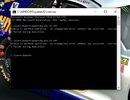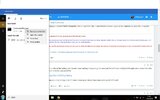Hi everyone. So I have had this PC for a couple years, and lately I have been having a problem where my laptop keeps Freezing/crashing. If I leave it alone, it will just restart, without ever having a BSOD. Some days it doesn't happen at all, and other days it will happen multiple times. I have tried using the system's internal trouble shooting and maintenance programs to see if it will help, but it does not. Google searches have also proved fruitless. I am at a point where I don't know what else to do, and would really appreciate some help.
Here are my specs:
Processor: Intel(R) Celeron(R) 2957U @ 1.40GHz 1.40GHz
Installed RAM: 4.00GB
System Type 64bit OS, x64 based processor
OS: Windows 10 home
Version 1809
OS Build: 17763.379
Thank you to anyone who can offer help!
Here are my specs:
Processor: Intel(R) Celeron(R) 2957U @ 1.40GHz 1.40GHz
Installed RAM: 4.00GB
System Type 64bit OS, x64 based processor
OS: Windows 10 home
Version 1809
OS Build: 17763.379
Thank you to anyone who can offer help!