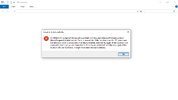-
Hi there and welcome to PC Help Forum (PCHF), a more effective way to get the Tech Support you need!
We have Experts in all areas of Tech, including Malware Removal, Crash Fixing and BSOD's , Microsoft Windows, Computer DIY and PC Hardware, Networking, Gaming, Tablets and iPads, General and Specific Software Support and so much more.
Why not Click Here To Sign Up and start enjoying great FREE Tech Support.
This site uses cookies. By continuing to use this site, you are agreeing to our use of cookies. Learn More.
Issue with Indexing
- Thread starter Tomfri989
- Start date
You are using an out of date browser. It may not display this or other websites correctly.
You should upgrade or use an alternative browser.
You should upgrade or use an alternative browser.

- Status
- Not open for further replies.
Indexing a drive can some time take a few hours depending on the size and amount of data and what has been selected to index.
Personally, I tried drives with indexing and have noticed no difference whatsoever and some that were even slight.
see if this helps
Open File Employer and right click on the drive and select Properties.
Make sure that there is a check mark in the Allow File on Drive....

Click Apply then OK.
Personally, I tried drives with indexing and have noticed no difference whatsoever and some that were even slight.
see if this helps
Open File Employer and right click on the drive and select Properties.
Make sure that there is a check mark in the Allow File on Drive....
Click Apply then OK.
Also if you have Windows Search disabled then that will need to be enabled.
Click on the Start Menu
Scroll to Windows System
select Windows Administrator Tools
Form here select Services
Scroll through the list and fine Windows Search and turn on
If already on some time just selecting restart or disable, then to Automatic fixes it.
Click on the Start Menu
Scroll to Windows System
select Windows Administrator Tools
Form here select Services
Scroll through the list and fine Windows Search and turn on
If already on some time just selecting restart or disable, then to Automatic fixes it.
Does this issue persist in a new admin account?
Create new account.
This tool could fix the issue running it in safe mode with all derfault items ticked.
Or if the issue is not present in the new account. This...
Also this tool to search.
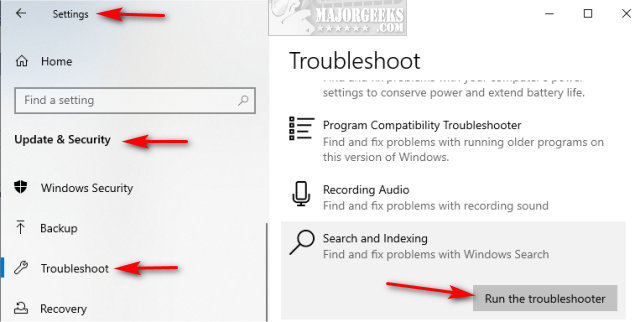
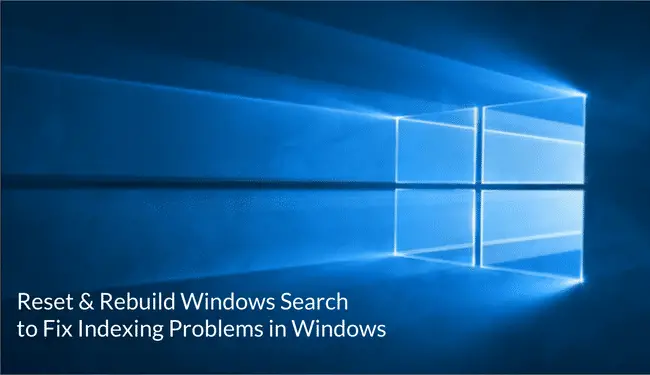
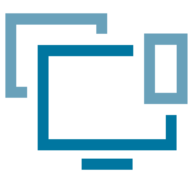 www.winhelponline.com
www.winhelponline.com
Create new account.
This tool could fix the issue running it in safe mode with all derfault items ticked.
Or if the issue is not present in the new account. This...
Also this tool to search.
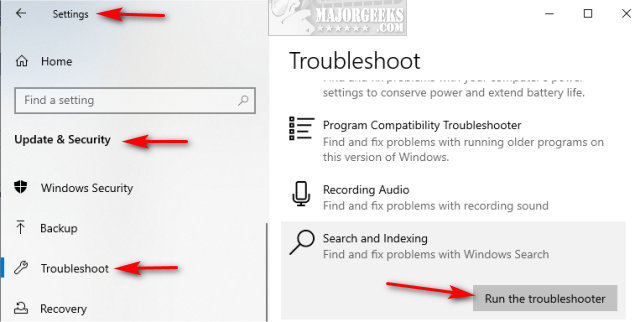
How to Delete and Rebuild the Windows 10 & 11 Search Index - MajorGeeks
Windows 10 keeps an index of all your searches so that you can get the fastest search results. If you find that you're getting slow, missing, or incorrect results than it might be time to delete and rebuild your search index.
www.majorgeeks.com
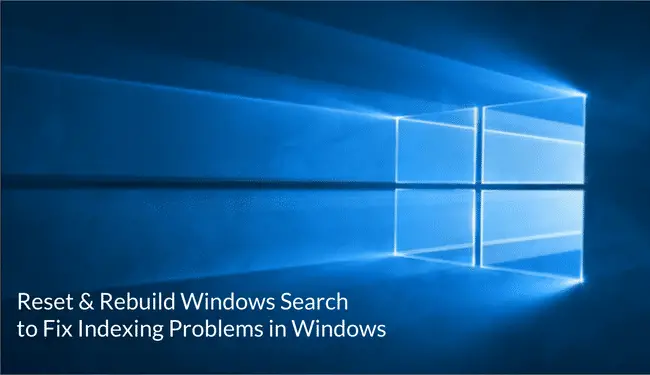
How to Reset & Rebuild Windows Search Index Completely
When you search for files on your computer using Windows Search via File Explorer or Cortana, the files you expect to find may not appear in the search results. This happens even though the files…
Indexer Diagnostics - Official app in the Microsoft Store
Beta release of the Indexer Diagnostics tool, which provides info about the workings of the indexer and also helps identify issues and potential fixes to the problems. Required: The app runs for admin users only as the operations need admin privileges to access/update indexer.
apps.microsoft.com
Last edited:
Did you confirm that search was running like I stated ion post #3.
What were the results of post #2.
From the error that you posted seem to be more going on with Windows or maybe profile corruption.
Create a new user account and log into there and see if the same issue occurs including going to Windows Admin tools. This way we can see if it is a windows or profile issue. If you already have another user just log into it and test.
Another thing that needs to be attempted before any third-party garbage software is a System File Checker using the affected user.
You may need to run it more than once until it states no errors. Should not have to yet just as a precaution reboot so the changes can take effect.
Let's also dig deeper into the system and get a speccy report link.
Do not forget to post the make and model of the PSU if this is a desktop.
Download then run Speccy (free) and post the resultant url for us, details here, this will provide us with information about your computer hardware + any software that you have installed that may explain the present issue/s.
To publish a Speccy profile to the Web:
In Speccy, click File, and then click Publish Snapshot.
In the Publish Snapshot dialog box, click Yes to enable Speccy to proceed.
Speccy publishes the profile and displays a second Publish Snapshot. You can open the URL in your default browser, copy it to the clipboard, or close the dialog box.
What were the results of post #2.
From the error that you posted seem to be more going on with Windows or maybe profile corruption.
Create a new user account and log into there and see if the same issue occurs including going to Windows Admin tools. This way we can see if it is a windows or profile issue. If you already have another user just log into it and test.
Another thing that needs to be attempted before any third-party garbage software is a System File Checker using the affected user.
You may need to run it more than once until it states no errors. Should not have to yet just as a precaution reboot so the changes can take effect.
Let's also dig deeper into the system and get a speccy report link.
Do not forget to post the make and model of the PSU if this is a desktop.
Download then run Speccy (free) and post the resultant url for us, details here, this will provide us with information about your computer hardware + any software that you have installed that may explain the present issue/s.
To publish a Speccy profile to the Web:
In Speccy, click File, and then click Publish Snapshot.
In the Publish Snapshot dialog box, click Yes to enable Speccy to proceed.
Speccy publishes the profile and displays a second Publish Snapshot. You can open the URL in your default browser, copy it to the clipboard, or close the dialog box.
The user I am on now is a new user profile. I created it days ago to fix the error with file explorer. Here is my speccy.
It may not seem related, but AVG can cause many issues, I'd uninstall that and if you have any issues removing it then use Geek Uninstaller.
Definitely Use the AVG removal tool after,
Definitely Use the AVG removal tool after,
What are and were the results of the test on the affected user?
Is the new user working basically flawless and do you wish to transfer files to the working user and or see if the non-working user can be fixed.
Will need a bit of time to go through the speccy report will have more suggestion for you later.
Is the new user working basically flawless and do you wish to transfer files to the working user and or see if the non-working user can be fixed.
Will need a bit of time to go through the speccy report will have more suggestion for you later.
Several things that I see are.
That Windows Search is not running in Services.
Every single of you Drives are full and need to be cleared out so they work properly.
Should have about 20-30% available since it is a mechanical drive otherwise data sill become corrupted and no longer useable. The fuller a drive get the harder it has to work to find space. If the space is not there the files will become corrupt and or other files may be deleted in order of the new one to be saved.
WDC WD10EZEX-08M2NA0
Partition 0
Partition ID: Disk #0, Partition #0
Disk Letter: D:
File System: NTFS
Volume Serial Number: D07A20AF
Size: 931 GB
Used Space: 850 GB (91%)
Free Space: 81 GB (9%)
WDC WD20EARS-00MVWB0
Partition 0
Partition ID: Disk #1, Partition #0
Disk Letter: E:
File System: NTFS
Volume Serial Number: 16CFD212
Size: 1863 GB
Used Space: 1684 GB (90%)
Free Space: 178 GB (10%)
You C drive is too full and need to be clean.
NVMe WDC WDS100T2B0C- (SSD)
Partition 2
Partition ID: Disk #2, Partition #2
Disk Letter: C:
File System: NTFS
Volume Serial Number: 32CEEDDB
Size: 930 GB
Used Space: 861 GB (92%)
Free Space: 69 GB (8%)
This is because Windows requires on average 30% to 35% free space including 32 GB free space for updates, 7-10 GB reserved for future proofing on the C drive.
This is not including and limited to what the system uses for backups, swap page and hibernate files.
That Windows Search is not running in Services.
Every single of you Drives are full and need to be cleared out so they work properly.
Should have about 20-30% available since it is a mechanical drive otherwise data sill become corrupted and no longer useable. The fuller a drive get the harder it has to work to find space. If the space is not there the files will become corrupt and or other files may be deleted in order of the new one to be saved.
WDC WD10EZEX-08M2NA0
Partition 0
Partition ID: Disk #0, Partition #0
Disk Letter: D:
File System: NTFS
Volume Serial Number: D07A20AF
Size: 931 GB
Used Space: 850 GB (91%)
Free Space: 81 GB (9%)
WDC WD20EARS-00MVWB0
Partition 0
Partition ID: Disk #1, Partition #0
Disk Letter: E:
File System: NTFS
Volume Serial Number: 16CFD212
Size: 1863 GB
Used Space: 1684 GB (90%)
Free Space: 178 GB (10%)
You C drive is too full and need to be clean.
NVMe WDC WDS100T2B0C- (SSD)
Partition 2
Partition ID: Disk #2, Partition #2
Disk Letter: C:
File System: NTFS
Volume Serial Number: 32CEEDDB
Size: 930 GB
Used Space: 861 GB (92%)
Free Space: 69 GB (8%)
This is because Windows requires on average 30% to 35% free space including 32 GB free space for updates, 7-10 GB reserved for future proofing on the C drive.
This is not including and limited to what the system uses for backups, swap page and hibernate files.
You would only need to free up space on the drive that windows is located on. Also, I personally think that it is time for you to do a repair install.

 www.tenforums.com
www.tenforums.com
If you have not done so already, you should remove AVG.
You can use Treesize to find files on your machine that you may wish to delete.
You can use the Everything Search Engine to find and remove files from your machine.



Repair Install Windows 10 with an In-place Upgrade
How to Do a Repair Install of Windows 10 with an In-place Upgrade
If you have not done so already, you should remove AVG.
You can use Treesize to find files on your machine that you may wish to delete.
- First download and save the portable version of Privazer to your desktop.
- Go through the options a set Privazer to your needs, select basic or advanced user.
- When you are done setting Privazer to your needs, then click on start cleaning then scan.
- This scan can take a while to complete, so it is best that you do it when you have some free time.
You can use the Everything Search Engine to find and remove files from your machine.
- Searching for file extensions in Everything Search, to help you along the way is easy.
- You can simply type .mp3 to find all of your music, or .mp4 to find your videos.
- You can open the file from the tools gui by double clicking it, and then decide if it needs to go.
Using Master Seeker To Find Large Files Over 1 Gigabyte.
- Download Master Seeker to your desktop, right click it and run as administrator to start the application.
- To search for files that are a certain size, you can use the search terms in the picture below.
- By using this method you can find and delete files of a certain size, like 500mb or 1gb.
- Say you want to find all files 1gb or larger, you type 1gb into the search window of Master Seeker.
- This will list all files on your machine that are 1gb give or take a few mb.
- Then you simply right click and delete if you feel the file needs to go.
- You can search for files of 2gb size, or 300 mb, obviously you want to seek out the larger files with this tool.
Did you ever turn on the Windows Search in the services as suggested?
Yes, will make it easier for the information to be indexed and prevent other issues form cropping up and is always GREAT PREVENTIVE measures.
You can start by using the Windows built in cleaning program.
Basic tutorial here which will clear out sone non-essential Windows stuff.
 pchelpforum.net
pchelpforum.net
Skip the Tic for the Downloaded if you have files there that are not BACKED UP yet.
Provides content indexing, property caching, and search results for files, e-mail, and other content.
So freeing up space, what do you suggest? Just deleting content?
And doing this will allow me to turn indexing on?
Yes, will make it easier for the information to be indexed and prevent other issues form cropping up and is always GREAT PREVENTIVE measures.
You can start by using the Windows built in cleaning program.
Basic tutorial here which will clear out sone non-essential Windows stuff.
Remove Old System Restore Points
How To Remove Old System Restore Points System Restore automatically creates restore points by making shadow copies of Windows, these copies can take up memory and build up quickly as you use your computer. By cleaning up System Restore points...
Skip the Tic for the Downloaded if you have files there that are not BACKED UP yet.
- Status
- Not open for further replies.