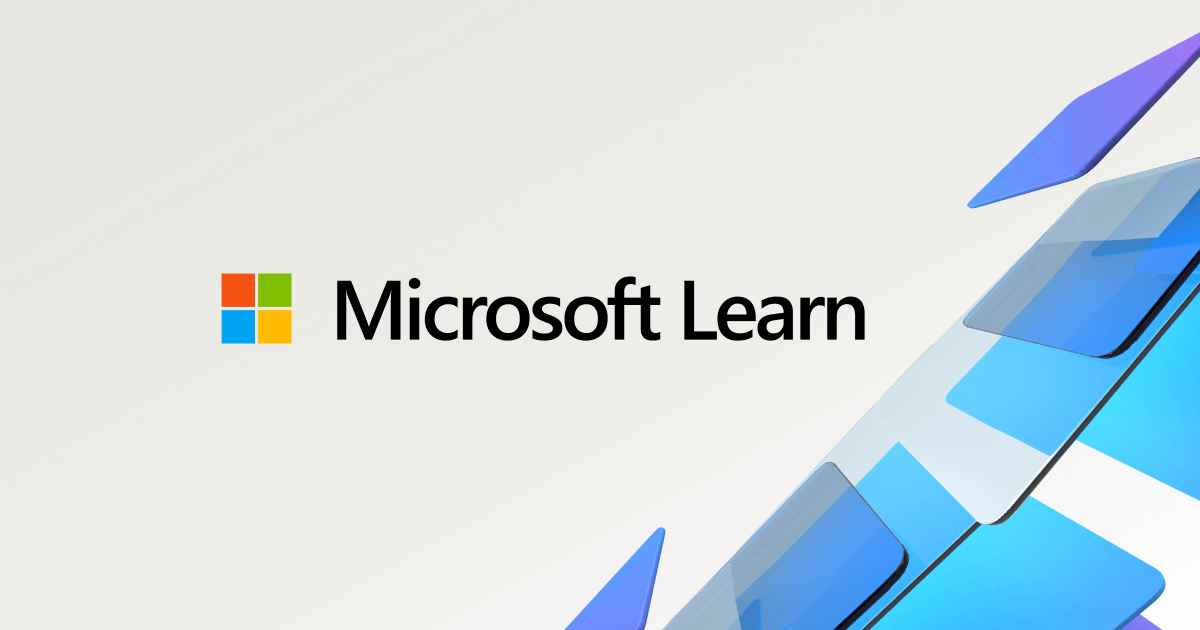Hi, I have an issue with my laptop after login, the screen is constantly blacking out and resetting, as if it is stuck in a booting loop.
It doesn't affect the sign-in screen, only once you log into any account. I have tried loading the PC up in safe mode but the same issue occurs.
Please see attached video of the problem (note the message on the loading screen says "Scanning and repairing drive (\\?\Volume{4042ff38-6877-420b-8360-5fca08679343}): 100%" which started appearing at the same time as the error).
This has only been happening since yesterday, and to my knowledge the PC hasn't gone through an update in the last 48 hours.
I'd really appreciate any help on this, thanks in advance 🙂
Edit: I can't seem to get the video to upload, but it can be seen on this Reddit post:
It doesn't affect the sign-in screen, only once you log into any account. I have tried loading the PC up in safe mode but the same issue occurs.
Please see attached video of the problem (note the message on the loading screen says "Scanning and repairing drive (\\?\Volume{4042ff38-6877-420b-8360-5fca08679343}): 100%" which started appearing at the same time as the error).
This has only been happening since yesterday, and to my knowledge the PC hasn't gone through an update in the last 48 hours.
I'd really appreciate any help on this, thanks in advance 🙂
Edit: I can't seem to get the video to upload, but it can be seen on this Reddit post: