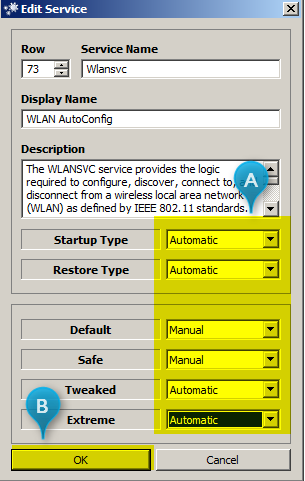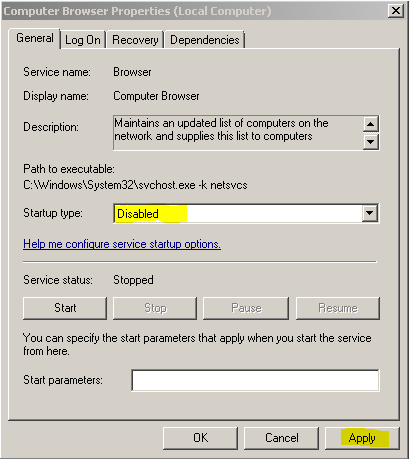When my laptop is connected either with wifi or ethernet my internet is unusable on all devices. I downloaded NetLimiter 4, it tells me that "internet" is downloading 500 kb/s and when I limit it to 5kb/s it is fixed with no lag on other devices. Laptop is only a few days old.
My internet in the first place is not great, but It is unusable with this problem.
Internet test from my desktop with laptop disabled:
http://www.speedtest.net/my-result/5942943807
My internet in the first place is not great, but It is unusable with this problem.
Internet test from my desktop with laptop disabled:
http://www.speedtest.net/my-result/5942943807