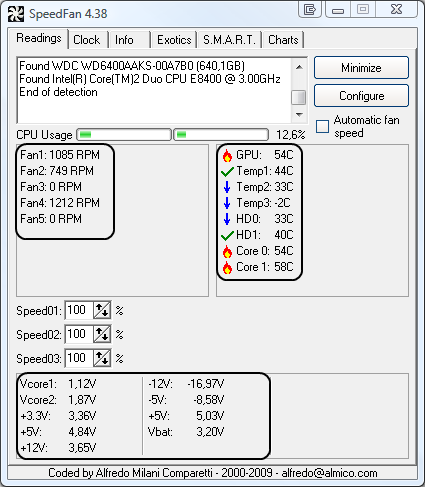Yesterday I hopped on to play CS:GO and my game was running perfectly fine but as soon as I switched to Fortnite I started noticing issues and it seemed like textures weren't loading in properly and the game was super glitchy. I decided to update my gpu drivers to the latest one (20.4.1) and it caused a BSOD with the error: THREAD STUCK IN DEVICE DRIVER. It was in an endless loop of whenever I started my PC so I system restored to an earlier point in time (a month ago) and it still wasn't working so I launched in safe mode and used DDU to uninstall my AMD drivers and my PC finally booted up correctly. I then tried to install drivers again and it caused the same problem. I then went through the process of safe mode, ddu uninstall, and installing new drivers 7 different times with previous versions of the drivers to see if it would make a difference but it wouldn't. Not sure what to do I tried to perform a full reset of my PC and it was unable to do that either in the midst of it when I came back to my PC it was back at the troubleshoot BSOD screen. If anyone can help me out it would be appreciated.
CPU: Ryzen 5 3600
GPU: Sapphire NITRO+ RX 580 8GB
RAM: 16GB 3000mhz (2x8)
PSU: Cooler Master 550W semi modular
1TB HDD
let me know if you need any more details.
CPU: Ryzen 5 3600
GPU: Sapphire NITRO+ RX 580 8GB
RAM: 16GB 3000mhz (2x8)
PSU: Cooler Master 550W semi modular
1TB HDD
let me know if you need any more details.