Hi!
In discussion on VirtualBox forum about using physical HDD or partition as virtual disk was recommended unmount HDD or partition.
I tried it by these steps:
1. I opened File Explorer
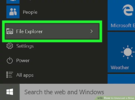
2. selected this PC
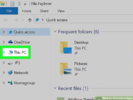
3. selected wished partition
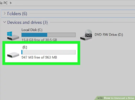
4. changed in toolbox to Drive tools in manage tab
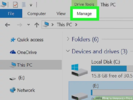
5. tried to use Eject - and here is problem - Eject button is disabled (gray) and I can't to do next step
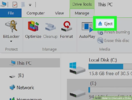
6. safe remove...
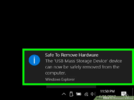
So, Q is really simple but
I don't know if is answer easy.
My computer UEFI has also option for each HDD "quick disconnect" - which allows me to unmount it by other way.
By this way I can after pressing safe remove button in tray unmount wished harddisk - all are there placed like USB devices - but there is other problem:
When I click to unmount it always reports "Disk is in use. Close all applications and try again." - but also when I click drive where is no any file, only three clean partitions prepared for VirtualBox physical disk as virtual disk use.
So, howto unmount whole harddisk or single partition?
Thank you for each reply.
Miro
In discussion on VirtualBox forum about using physical HDD or partition as virtual disk was recommended unmount HDD or partition.
I tried it by these steps:
1. I opened File Explorer
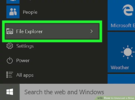
2. selected this PC
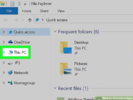
3. selected wished partition
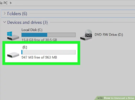
4. changed in toolbox to Drive tools in manage tab
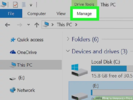
5. tried to use Eject - and here is problem - Eject button is disabled (gray) and I can't to do next step
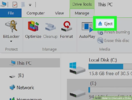
6. safe remove...
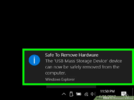
So, Q is really simple but
I don't know if is answer easy.
My computer UEFI has also option for each HDD "quick disconnect" - which allows me to unmount it by other way.
By this way I can after pressing safe remove button in tray unmount wished harddisk - all are there placed like USB devices - but there is other problem:
When I click to unmount it always reports "Disk is in use. Close all applications and try again." - but also when I click drive where is no any file, only three clean partitions prepared for VirtualBox physical disk as virtual disk use.
So, howto unmount whole harddisk or single partition?
Thank you for each reply.
Miro

