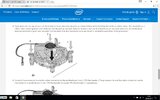My CPU usage is unusually high since I cleared all the dust out from my case (there was a lot). Just opening any web page consistently shoots it up to between 25-45% and while this happens the fan gets much louder, louder than it used to go even when running intensive games. Also the fan becomes extremely loud when booting up. I've also noticed heavy screen tearing when scrolling, but not all the time.
The problem started immediately after the clean out so it seems something went wrong there, the only thing I can think of is that I tightened one of four big screw type things (sorry I'm not very knowledgeable about this) that were underneath the CPU because it was looser than the other three but I don't see how that could have caused any problems.
HWMonitor says my CPU fan is jumping all around between 1300 and 1340 rpm at idle and then jumping up to anywhere between 1600 and 2100 rpm when opening a web page and then quickly returning to idle levels. MSI Afterburner is showing the temperature shooting up from around 44C at idle to 55-65C while a web page is opening and then dropping right back down to idle levels like the rpm. It seems like doing absolutely anything on my pc causes the CPU temp and fan to spike.
My CPU is an i5 2500k and I'm on Windows 10, thanks in advance and let me know if there is any more useful information I can give.
The problem started immediately after the clean out so it seems something went wrong there, the only thing I can think of is that I tightened one of four big screw type things (sorry I'm not very knowledgeable about this) that were underneath the CPU because it was looser than the other three but I don't see how that could have caused any problems.
HWMonitor says my CPU fan is jumping all around between 1300 and 1340 rpm at idle and then jumping up to anywhere between 1600 and 2100 rpm when opening a web page and then quickly returning to idle levels. MSI Afterburner is showing the temperature shooting up from around 44C at idle to 55-65C while a web page is opening and then dropping right back down to idle levels like the rpm. It seems like doing absolutely anything on my pc causes the CPU temp and fan to spike.
My CPU is an i5 2500k and I'm on Windows 10, thanks in advance and let me know if there is any more useful information I can give.