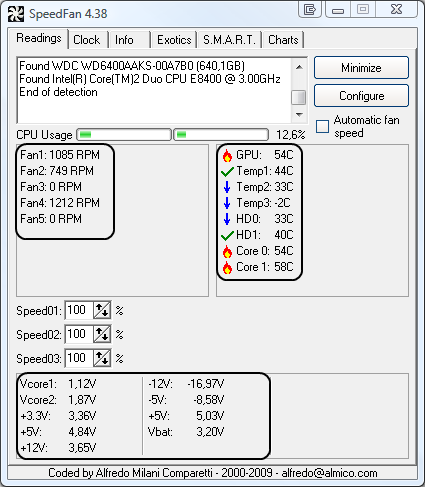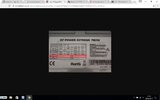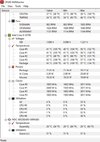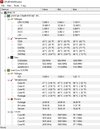I am coming on here for a bit of help diagnosing what is wrong with my pc and if replacement parts are needed, exactly what parts need replacing.
Upon start up the screens will usually display no signal. Occasionally I get a normal start up but soon get display issues and need to turn off again. I suspected that it may have been my graphics card but the normal vga connection doesn't work either.
I have also cleaned it all out of dust which I also saw could have been an issue but hasn't fixed the problem.
I will attempt to take pictures to show picture problems but they are only occassional and am having to go through my phone until I can fix it
If anyone thinks they know the issue or a fix then please let me know
Thanks Mark
Upon start up the screens will usually display no signal. Occasionally I get a normal start up but soon get display issues and need to turn off again. I suspected that it may have been my graphics card but the normal vga connection doesn't work either.
I have also cleaned it all out of dust which I also saw could have been an issue but hasn't fixed the problem.
I will attempt to take pictures to show picture problems but they are only occassional and am having to go through my phone until I can fix it
If anyone thinks they know the issue or a fix then please let me know
Thanks Mark