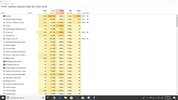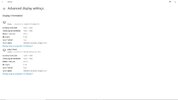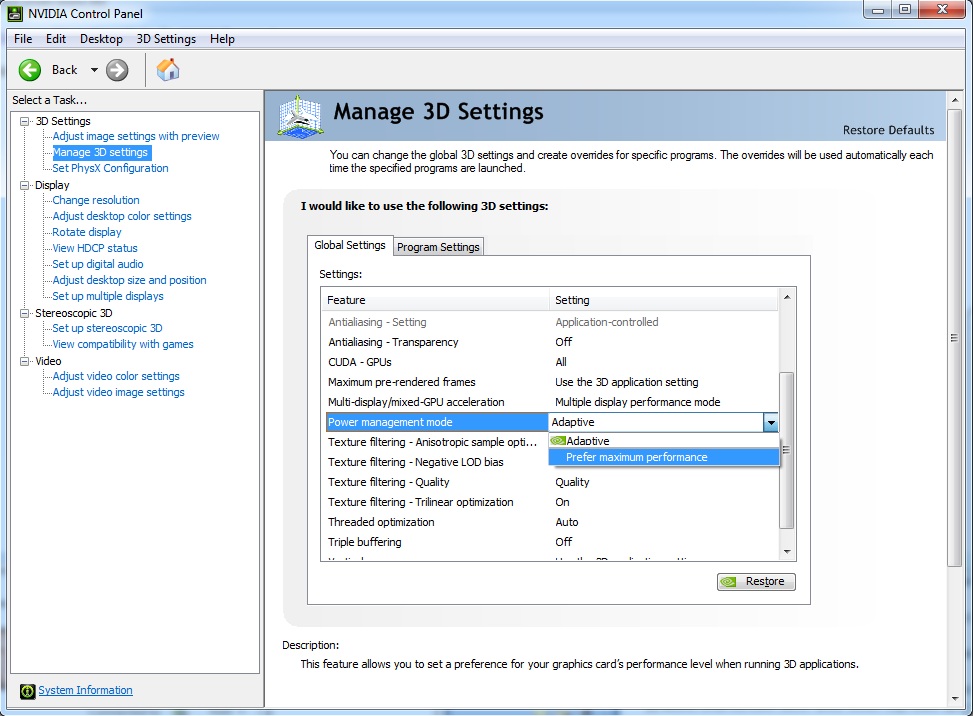I have an HP Omen laptop with a i7 7700HQ, Gtx 1050, 8 gigs of ram.
Its had this problem for awhile, I have a second monitor at home I like having while gaming but when I look at display settings it says the external monitor is using the 1050, while the main screen uses the integrated graphics. Another problem I have is when I full screen fortnite, it locks in at 60fps and refuses to go higher. But when I make it a window, even if it is the same size as full screen it will crank out 150+fps.
When I load task manager it says my game is running on the 1050 but when I go to the display settings it says the monitor is using the integrated. I don't know what this means for performance but it doesn't seem right to me. Its a bit irritating and if anyone can offer some advice it would be much appreciated.
Its had this problem for awhile, I have a second monitor at home I like having while gaming but when I look at display settings it says the external monitor is using the 1050, while the main screen uses the integrated graphics. Another problem I have is when I full screen fortnite, it locks in at 60fps and refuses to go higher. But when I make it a window, even if it is the same size as full screen it will crank out 150+fps.
When I load task manager it says my game is running on the 1050 but when I go to the display settings it says the monitor is using the integrated. I don't know what this means for performance but it doesn't seem right to me. Its a bit irritating and if anyone can offer some advice it would be much appreciated.