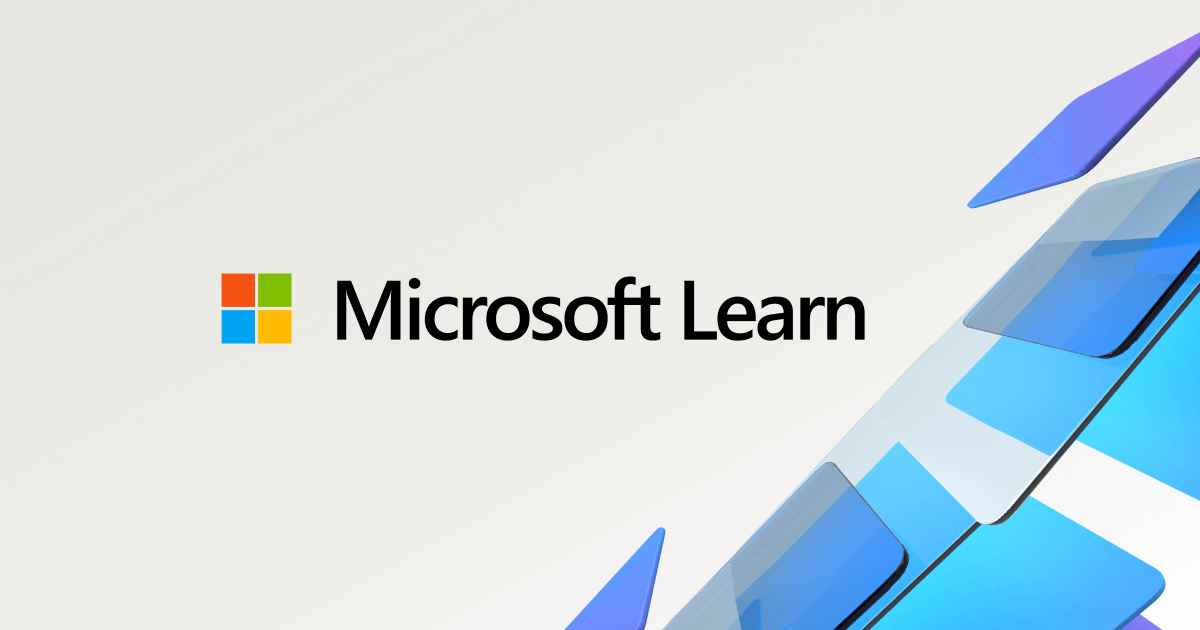Since earlier this week, I haven't been able to access my external hard drive through File Manager, and haven't been able to make any headway in resolving the issue with any methods I've seen. I'm using a standard Inspiron 15 7000 laptop running Windows 10, and the drive is a WD My Passport 2626 with 1TB of storage. I've had frequent connection issues in the past, which I'd normally fix by repeatedly plugging and unplugging, or just wiggling the USB. Just to be safe, I have ordered a replacement USB 3.0, and will update when it arrives. I don't know how related it might be, but I lost access after I was using RPCS3, and encountered a particularly weird and persistent glitch. I can elaborate on it if anyone thinks it might be relevant, but I've had the rom and emulator downloaded to the external hard drive since last January without ever having any problem.
As for the actual issue, I've done some looking around, and it seems like the same sort of symptoms from this thread, but again, nothing has worked out.

The computer recognizes when it's plugged in, making the normal notification chime, but I can't get into it. In Disk Management, in the picture above, it's marked as unknown and not initialized, with a red arrow on the drive icon, and attempting to initialize it or set it to online by right-clicking results in a VDM cyclic redundancy check error message, and the three New Volume actions are greyed out. However, when I check its Properties, nothing there appears to be out of the ordinary, with no problems reported in the details. The only things that I thought were off are the type, status, and partition style.


I've tried several other different recommendations I've found. The The Microsoft documentation site recommended using Device Manager to disable or uninstall, neither of which had any affect, nor is it flagged as having a problem there. Stellarinfo.com had me use the Command Prompt, where I tried using the CHKDSK utility and an SFC scan, and the thread I mentioned at the start tried cleaning and reformatting through PowerShell, but both convert commands just got cyclic redundancy checks.

I'm at a loss as to what to try next, so any help would be greatly appreciated!
As for the actual issue, I've done some looking around, and it seems like the same sort of symptoms from this thread, but again, nothing has worked out.
The computer recognizes when it's plugged in, making the normal notification chime, but I can't get into it. In Disk Management, in the picture above, it's marked as unknown and not initialized, with a red arrow on the drive icon, and attempting to initialize it or set it to online by right-clicking results in a VDM cyclic redundancy check error message, and the three New Volume actions are greyed out. However, when I check its Properties, nothing there appears to be out of the ordinary, with no problems reported in the details. The only things that I thought were off are the type, status, and partition style.
I've tried several other different recommendations I've found. The The Microsoft documentation site recommended using Device Manager to disable or uninstall, neither of which had any affect, nor is it flagged as having a problem there. Stellarinfo.com had me use the Command Prompt, where I tried using the CHKDSK utility and an SFC scan, and the thread I mentioned at the start tried cleaning and reformatting through PowerShell, but both convert commands just got cyclic redundancy checks.
I'm at a loss as to what to try next, so any help would be greatly appreciated!