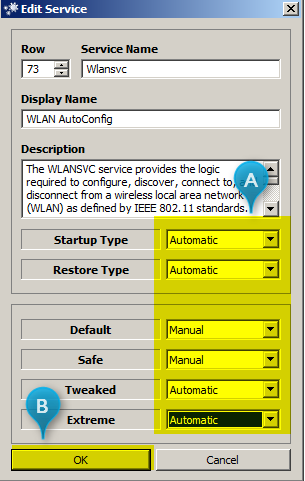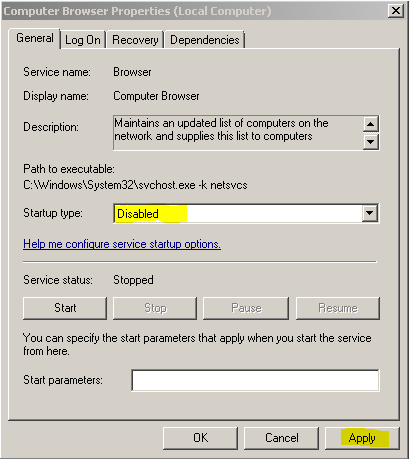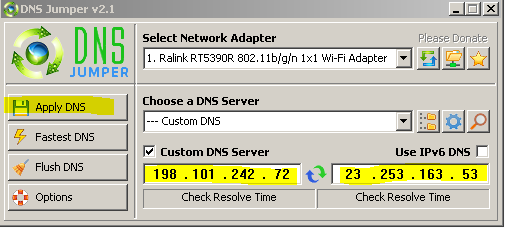Reset Internet Settings.
Download and unzip
internet Flush.zip to your desktop right click it run as Administrator. Reboot the machine to apply the settings.
Hit enter after each command below.
1. Open Start and type cmd, then right-click Command Prompt and choose Run as Administrator
2. Once Command Prompt has started enter the following command.
nbtstat -r
3. Wait for that command to complete, a new line will appear, now enter the following command.
nbtstat -rr
4 Wait for that command to complete, a new line will appear, now enter the following command.
Shutdown -r
Disable useless items.
Download easy service optmizer, save it to your desktop and unzip it there. Right click it and run as admin, then select tweaked at the bottom. Then click on the rocket, this will turn off a lot of useless items.
You will however need to change one setting. Right Click on Wlansvc — WLAN AutoConfig, then select start service, the edit service. Make sure it is automatic across the board, as per the picture.
Disable Computer Browser Service.
1. Press the Windows + R key at the same time, a Run Window will appear
2. Type or copy and paste
Services.msc hit enter.
3. Scroll to the
Computer Browser Service
4. Right-Click
Computer Browser Service and choose
Stop the service.
5. Right Click
Computer Browser Service again select P
roperties.
6. Change the
Startup type to
disabled.
7. Hit
Apply then
Ok.
Repeat the same above to disable the Iphelper Service. Also the DNS Client Service.
Disable net bios over tcpip.
Windows key & r at the same time.
Type or copy and paste
ncpa.cpl hit enter.
Right click your connection hit properties.
Select
internet protocol version 4 then properties.
Select Advanced, then Wins tab.
Put a tick next to
Disable Net Bios over TCPIP.
Reset Host File
- Save the file to your desktop.
- Right Click and Run as Administrator.
- Click on Restaurer, then click OK at the prompt.
- This will restore the default host file.
- Next Click on Creer Un Rapport.
- This will open a logfile, post that in your next reply.
Set your DNS Server to Alternate DNS Ad blocking DNS!!
Use
DNS Jumper to easily change the settings.
Copy and paste
198.101.242.72 &
23.253.163.53
Into DNS Jumper [ See Picture]
Then select Apply DNS
Close DNS Jumper.
Speedy fox
Unzip
Speedy fox to desktop.
Close open Browsers.
Right Click Run as admin.
Clean up temp files and reduce startup load with CCleaner.
- Download CCleaner from here.
- After install Click Options.
- Go to monitoring.
- Uncheck All Monitoring items.
- Go to advanced -- Click close program after cleaning.
- Go to settings -- click run ccleaner when the computer starts.
- Now that you have ccleaner installed and set-up:
- Open the program.
- Go to Tools
- Go to Startup
- Now double click each item. To Disable.
- Leave only your antivirus enabled.
- Then disable All items in your scheduled task as well.
- Unless they are related to windows defender.Or your antivirus.
- Reboot the machine.
Changing some settings.
Follow the steps here to stop your machine from communicating with other devices on your network.
Click Here for instructions.
Also, go ahead and
run this tool, it stops the machine from doing other things that chew bandwidth The tool is designed to stop all the telemetry.
Please report back if these steps have helped.