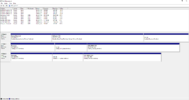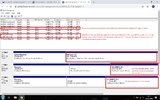Today I took all my parts out of my pc to put in a old case but it didn’t fit so put them back in but when I put them back in, but when I did and i tried to turn it on I got a lot of errors.
At first the DRAM light was on but now it will only occasionally turn on, I found that it turns on when my HHD is in and boots of that but it won’t boot of my ssd even when I go into Bios and tell it too.
I reset bios but it didn’t help.
I have got it to run but no matter what I do in bios it will only boot from my HHD and won’t let me see my account, it has made a new account with none of my stuff on it and has booted from HHD. I can see my ssd under my PC but I can boot if it.
Along with this I just got a new ssd that was working this morning before I pulled it all to bits.
At first the DRAM light was on but now it will only occasionally turn on, I found that it turns on when my HHD is in and boots of that but it won’t boot of my ssd even when I go into Bios and tell it too.
I reset bios but it didn’t help.
I have got it to run but no matter what I do in bios it will only boot from my HHD and won’t let me see my account, it has made a new account with none of my stuff on it and has booted from HHD. I can see my ssd under my PC but I can boot if it.
Along with this I just got a new ssd that was working this morning before I pulled it all to bits.