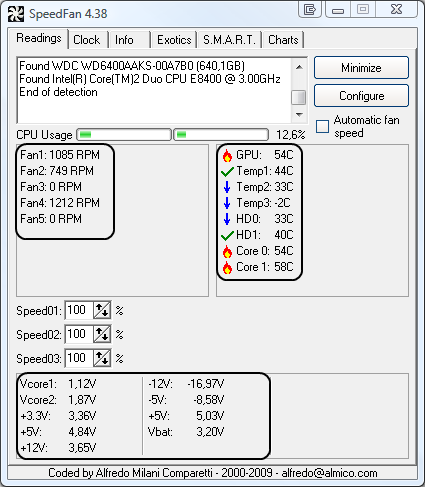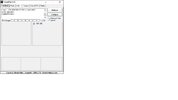I use and recommend EVGA PSUs but this model has had a few problems with performance and reliability etc.
What I suggest, remove the GTX 1070 GPU from the MB and connect your displays to the appropriate video ports on the MB, reassemble, test then post back with an update.
We are always happy to help when we can but we cannot safely do so if you are already receiving assistance on any other forum, doing so may lead to confusion as to whose and what guidance you are following which can be both dangerous and costly, decide on which forum you wish to continue and as a courtesy let the other/s know that assistance is no longer required.
Thank you for your understanding.
What I suggest, remove the GTX 1070 GPU from the MB and connect your displays to the appropriate video ports on the MB, reassemble, test then post back with an update.
We are always happy to help when we can but we cannot safely do so if you are already receiving assistance on any other forum, doing so may lead to confusion as to whose and what guidance you are following which can be both dangerous and costly, decide on which forum you wish to continue and as a courtesy let the other/s know that assistance is no longer required.
Thank you for your understanding.