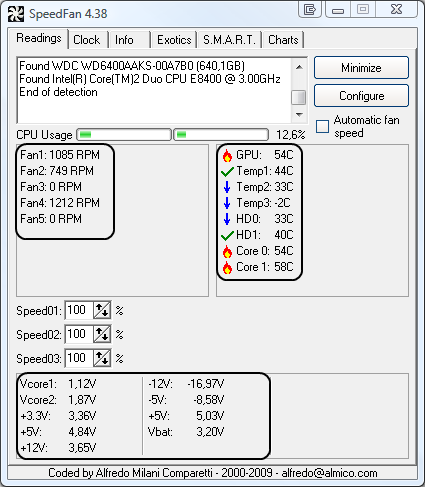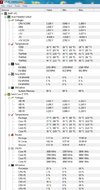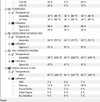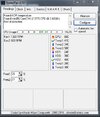Hello, I have an acer predator G3620 desktop computer (IPIMB-AR mobo). This morning my computer screen would not come back on when I moved the mouse (computer was left on last night as it usually is). I shut it off and turned it back on but all I got was 3 short beeps followed by a pause and another set of 3 short beeps (beep beep beep pause beep beep beep), with no video on the screen. I was unable to find out what that specific set of beeps meant by searching online, but I had a pretty good idea it was either the graphics card or the system memory. Trying it with and without the graphics card produced the same set of beeps. I swapped the 2 ram chips (two 4GB dimms) from dimm slots 1 and 2 (where they have been for the 5 or so years I have had the computer to dimm slots 3 and 4 and after swapping a few times and resetting the cmos, I was finally able to get the system to boot. The problem now is that there is obviously still something going on simce when I goto reboot the computer, I get the same 3 beep pause 3 beep code, at which time I have to turn it off by holding the power button. Then if I'm lucky it will boot up again when turned back on, or I may have to try a few times before getting it to boot again without giving the beep code.
Does it seem in this case that the ram has gone bad? or is it more likely the dimm slots on the motherboard are going bad? It seems to boot up better in slots 3 and 4, but it will boot in slots 1 and 2 also. But like I said as soon as I reboot the computer, I get the same beep code again. I don't want to order new ram unless I have a good idea that it will fix the problem. Any suggestions you can give would be very much appreciated. If you need more info let me know, I'll be continuously monitoring this thread and I'll reply right away. Thanks!
I'll add that I have tested the RAM with the 'windows memory diagnostic tool' and it found no problems. Is there a better tool to test the ram with?
Does it seem in this case that the ram has gone bad? or is it more likely the dimm slots on the motherboard are going bad? It seems to boot up better in slots 3 and 4, but it will boot in slots 1 and 2 also. But like I said as soon as I reboot the computer, I get the same beep code again. I don't want to order new ram unless I have a good idea that it will fix the problem. Any suggestions you can give would be very much appreciated. If you need more info let me know, I'll be continuously monitoring this thread and I'll reply right away. Thanks!
I'll add that I have tested the RAM with the 'windows memory diagnostic tool' and it found no problems. Is there a better tool to test the ram with?