-
Hi there and welcome to PC Help Forum (PCHF), a more effective way to get the Tech Support you need!
We have Experts in all areas of Tech, including Malware Removal, Crash Fixing and BSOD's , Microsoft Windows, Computer DIY and PC Hardware, Networking, Gaming, Tablets and iPads, General and Specific Software Support and so much more.
Why not Click Here To Sign Up and start enjoying great FREE Tech Support.
This site uses cookies. By continuing to use this site, you are agreeing to our use of cookies. Learn More.
Cant delete files from external hard drive
- Thread starter Antoine
- Start date
You are using an out of date browser. It may not display this or other websites correctly.
You should upgrade or use an alternative browser.
You should upgrade or use an alternative browser.

- Status
- Not open for further replies.
Have no fear Yumi (great app) will make a Linux live usb device easily, one of the great things about Yumi is it can create multiple O/S or app boot options should you choose.
When you run YUMI you will have the USB HDD disconnected.
ONLY the USB stick will be connected to your system.
After you create the Live LINUX USB stick you boot from it.
When you reach the Linux Desktop, THEN you connect the USB HDD.
So youre saying i HAVE to use a usb stick and it cant be extracted to a usb hdd? Also the issue is the error I posted above which tells be the drive will not be bootable
Yes, I am sure.
Leave ONLY the USB stick connected.
Please remove the HDD that has the files you wish to delete.
That's the reason you got the error, you tried to format the USB HDD, not the USB stick.
If you check the pictures I have posted for you, you will see that I have selected from a drop-down menu a 28GB disk (this is a USB stick).
Leave ONLY the USB stick connected.
Please remove the HDD that has the files you wish to delete.
That's the reason you got the error, you tried to format the USB HDD, not the USB stick.
If you check the pictures I have posted for you, you will see that I have selected from a drop-down menu a 28GB disk (this is a USB stick).
Last edited by a moderator:
Ok so i installed it on a 16gb flash drive (and the install worked) but it wont boot from the usb. Ive restarted. It goes straight to windows. Ive went in the bios to change boot priority to ysb first then windows boot manager. Then saved changes and restart. It still boots to windows, next I kept the boot order changed the way I had it but disabled quick boot as well, save and restart and it still boots to windows. Lastly i went to exit on bios and choosed the usb option under "boot override" and it STILL boots to windows. I have no idea how to make it boot from usb first despite trying everything i know
Go back into you BIOS where you were when you changed the boot priority order. There should be that may say BIOS Boot Mode and change that to Legacy. Will need to also check to make sure that the Secure Boot is disabled.
Once that is complete double check that the boot priority order is still set correctly I have had some that I have had to redo after I have changed to Legacy. Included 2 Screen shots. Select Save and Exit see if that helps. Now once the file has been deleted off the drive go back into the BIOS and put the 2 that you change back to what they were.

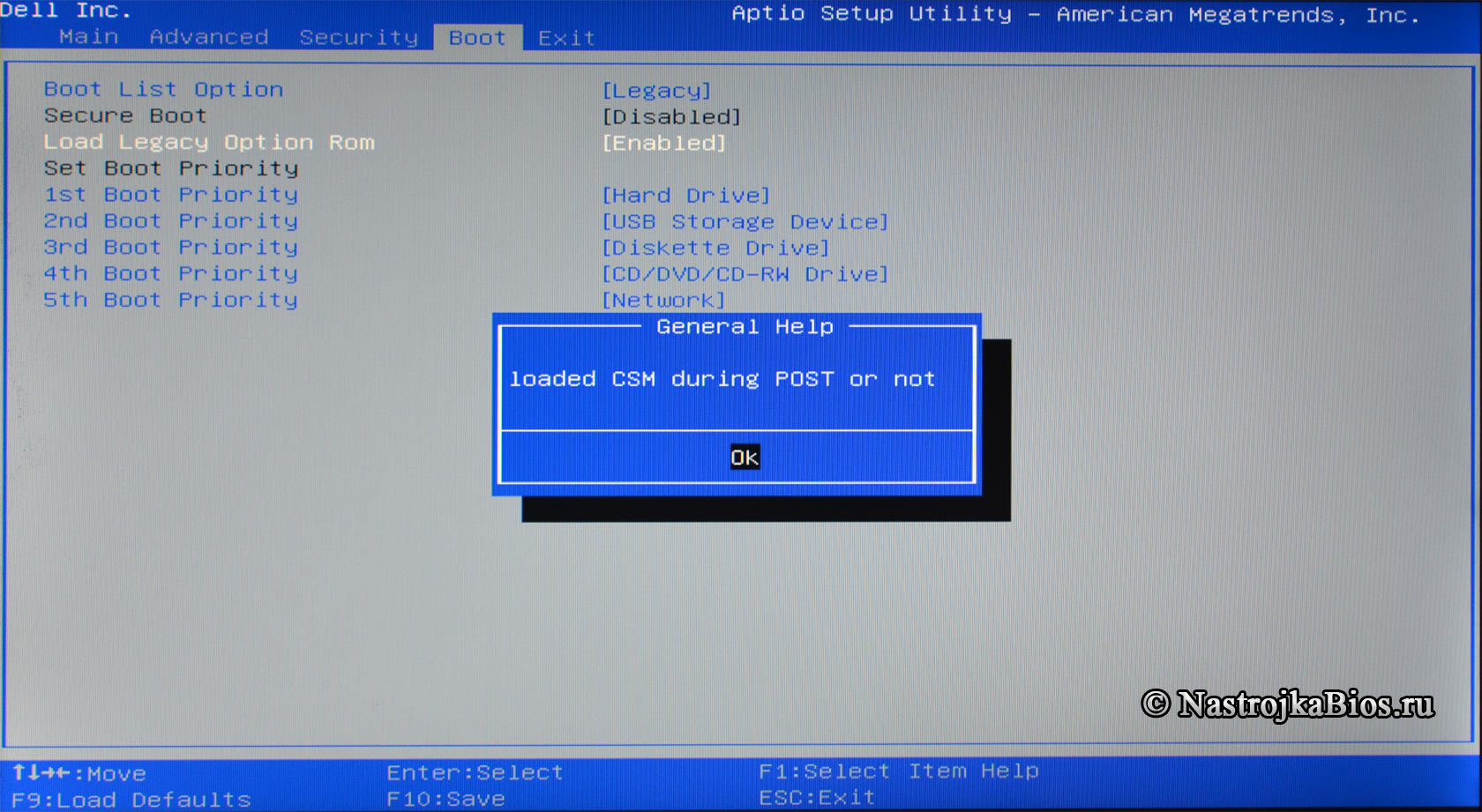
Once that is complete double check that the boot priority order is still set correctly I have had some that I have had to redo after I have changed to Legacy. Included 2 Screen shots. Select Save and Exit see if that helps. Now once the file has been deleted off the drive go back into the BIOS and put the 2 that you change back to what they were.

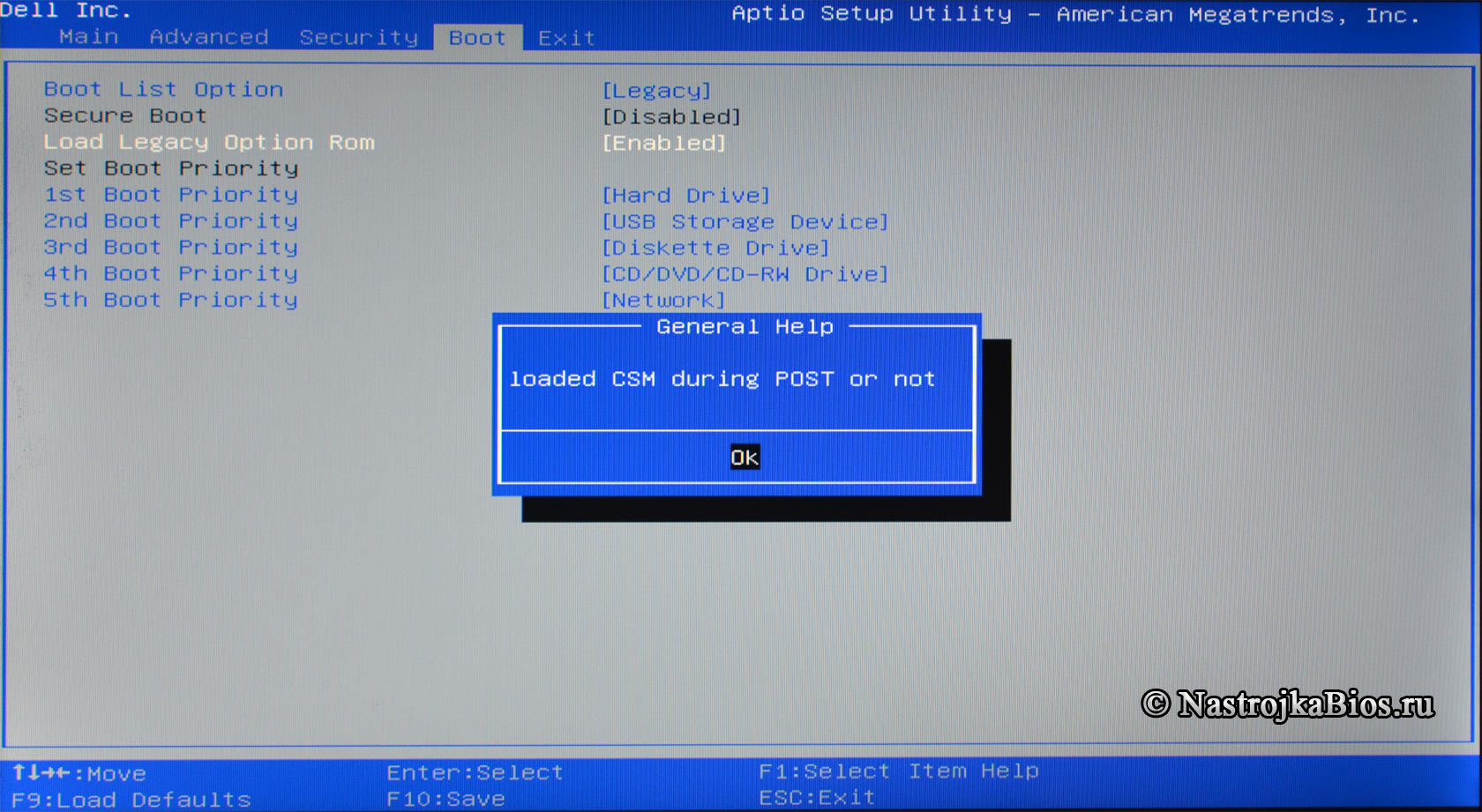
Can you select Boot Device during boot?
It can be F8 or some other key.
Just press Pause/Break during boot to stop it and see the boot option if it goes too fast.
It can be F8 or some other key.
Just press Pause/Break during boot to stop it and see the boot option if it goes too fast.
Can you create a different user on that system with Admin privileges to test with.
With the newly created user see if you can delete the file or any file.
Also the external drive that you are having issues with not sure if it was tried or suggested. Connect it to a different computer and see if it can be delete that way.
With the newly created user see if you can delete the file or any file.
Also the external drive that you are having issues with not sure if it was tried or suggested. Connect it to a different computer and see if it can be delete that way.
I'd run a check disk on windows drive and the external. After running the all in one repair tool.
You can also use the Unlocker tool. Careful, it is ad supported, so when you install it, make sure and uncheck any additional offers. I think this offers a toolbar, just make sure and select the custom install.
You may want to run this overnight, as it may take a long time to run. If checkdisk seems to stall, just allow it to run. This scan may take several hours.
Run chkdsk /f /r from elevated command prompt.
Windows Repair.
Install (use the direct download) the Tweaking.com - Windows all in one repair tool. Then boot Windows into Safe Mode, (Make Certain To Run This Program As Administrator) then run through the Prescan on step 2 tab. Then skip to step 5 and create a system restore point. Then go to the repair tab...
Notice create a registry backup is ticked by default, so no need to do so in step 5...

Now run the program, with the boxes ticked in the picture below.
Click Image Below For Better Resolution.

May want to save picture or write down what boxes need ticked, since you will run this in Safe Mode.
Important: Make certain to reboot twice after running this tool!!
You can also use the Unlocker tool. Careful, it is ad supported, so when you install it, make sure and uncheck any additional offers. I think this offers a toolbar, just make sure and select the custom install.
You may want to run this overnight, as it may take a long time to run. If checkdisk seems to stall, just allow it to run. This scan may take several hours.
Run chkdsk /f /r from elevated command prompt.
Windows Repair.
Install (use the direct download) the Tweaking.com - Windows all in one repair tool. Then boot Windows into Safe Mode, (Make Certain To Run This Program As Administrator) then run through the Prescan on step 2 tab. Then skip to step 5 and create a system restore point. Then go to the repair tab...
Notice create a registry backup is ticked by default, so no need to do so in step 5...
Now run the program, with the boxes ticked in the picture below.
Click Image Below For Better Resolution.
May want to save picture or write down what boxes need ticked, since you will run this in Safe Mode.
Important: Make certain to reboot twice after running this tool!!
- Status
- Not open for further replies.
