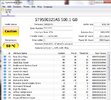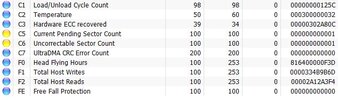Hi,
I have a laptop which when switched on has a completely blank screen. No Windows, BIOS screens are shown.
Occasionally the screen will be white then go blank/black. If the battery is low, it will display a message saying "Battery low, press F1 to continue" on a blank screen with lots of red dashes.
An other observation is that the fan seems to be running quite hard when the laptop is powered on.
Details of the laptop:
- Dell Inspiron 15R
- Model no.: 5010-8306
- Windows 7
- Approximately 8 years old
My fear is the hard drive is gone - is it worth removing the hard drive, putting it in an enclosure and connecting it to a working computer?
Many thanks.
I have a laptop which when switched on has a completely blank screen. No Windows, BIOS screens are shown.
Occasionally the screen will be white then go blank/black. If the battery is low, it will display a message saying "Battery low, press F1 to continue" on a blank screen with lots of red dashes.
An other observation is that the fan seems to be running quite hard when the laptop is powered on.
Details of the laptop:
- Dell Inspiron 15R
- Model no.: 5010-8306
- Windows 7
- Approximately 8 years old
My fear is the hard drive is gone - is it worth removing the hard drive, putting it in an enclosure and connecting it to a working computer?
Many thanks.