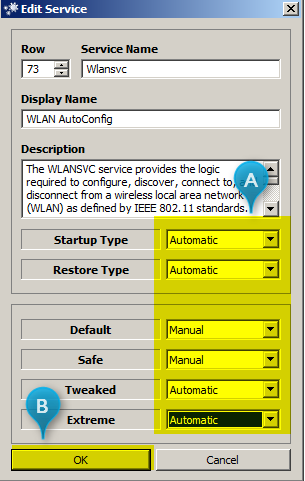TL;DR - The process "audiodg.exe" is eating up 30-40% of my CPU at all times, the common solution found online does not help.
Hello there.
I was recently noticed substantial lag from my laptop. While in Task Manager I see that 'Windows Audio Device Graph Isolation' (audiodg.exe) is running constantly, and consuming more than a third of my CPU resources. It runs at startup and continues to run for as long as the system is on.
This is the (or a component of the) primary audio engine, and cannot be turned off/disabled - there would be no sound. The lowest it consumes is roughly 30%, and it bounces around up into the low 40% range every few seconds.
From many, many forum searches, I see this issue is several years old, but with no solution that has worked for me. The solution offered is to 'disable all enhancements' in the audio properties panel. I had none on to begin with - every thing there is unticked. No enhancements are running at all.
There 'appeared' to be a hotfix associated with the problem (Windows6.1-KB981013-x64.msu), and I have downloaded two instances of this from seperate sources - one from the official Windows site, and another off site when that didn't work for me. I get the same error from both;
"Installer encountered an error: 0x80096002 The certificate for the signer of the message is invalid or not found."
I read that this is "caused due to misconfigured system files in your operating system. You get this error code when you try to install an incompatible software or a driver onto your PC". No idea of the validity of that claim, but they recommended running it compatibility mode for 7, which I tried, to no avail. Same error. Also, I appear to have no updates available via Windows updates (I mention that just in case that hotfix might have been included in a Win 10 update).
So that's where I stand. A fairly well known issue that is rendering my (admittedly cheap) laptop mostly unusable at the moment. Any suggestions would be much appreciated. Thanks!
sys specs;
Dell Inc. Inspiron 15-3552 4.0.7
1.60 gigahertz Intel Celeron N3050
4 GIGS (generic?) RAM
TOSHIBA MQ01ABF050 HD 500 GB
Win 10 Home
Hello there.
I was recently noticed substantial lag from my laptop. While in Task Manager I see that 'Windows Audio Device Graph Isolation' (audiodg.exe) is running constantly, and consuming more than a third of my CPU resources. It runs at startup and continues to run for as long as the system is on.
This is the (or a component of the) primary audio engine, and cannot be turned off/disabled - there would be no sound. The lowest it consumes is roughly 30%, and it bounces around up into the low 40% range every few seconds.
From many, many forum searches, I see this issue is several years old, but with no solution that has worked for me. The solution offered is to 'disable all enhancements' in the audio properties panel. I had none on to begin with - every thing there is unticked. No enhancements are running at all.
There 'appeared' to be a hotfix associated with the problem (Windows6.1-KB981013-x64.msu), and I have downloaded two instances of this from seperate sources - one from the official Windows site, and another off site when that didn't work for me. I get the same error from both;
"Installer encountered an error: 0x80096002 The certificate for the signer of the message is invalid or not found."
I read that this is "caused due to misconfigured system files in your operating system. You get this error code when you try to install an incompatible software or a driver onto your PC". No idea of the validity of that claim, but they recommended running it compatibility mode for 7, which I tried, to no avail. Same error. Also, I appear to have no updates available via Windows updates (I mention that just in case that hotfix might have been included in a Win 10 update).
So that's where I stand. A fairly well known issue that is rendering my (admittedly cheap) laptop mostly unusable at the moment. Any suggestions would be much appreciated. Thanks!
sys specs;
Dell Inc. Inspiron 15-3552 4.0.7
1.60 gigahertz Intel Celeron N3050
4 GIGS (generic?) RAM
TOSHIBA MQ01ABF050 HD 500 GB
Win 10 Home