Have you noticed the latest version of Google Chrome has a black or dark background? This dark mode has been proven to be much better for your eyes and is used by many software authors these days. The newest incarnation of Chrome also allows you to modify it by using a startup command to make it function in dark mode for many web sites, but not all, for example sites such as Microsoft or Youtube etc display as normal bright white.
Here's an easy way to make most, wont say all but almost all web sites display in dark mode. First up open Chrome and click on the web Store icon.
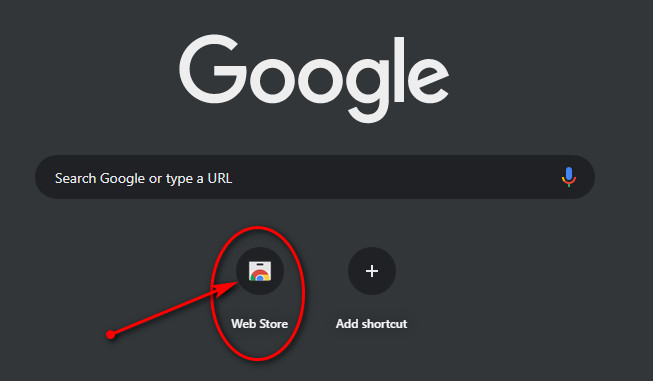
In the search box type in Google Dark Theme
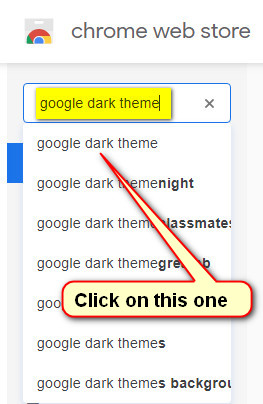
From the list of extensions choose "Dark Mode for Chrome" and then click "Add to Chrome"
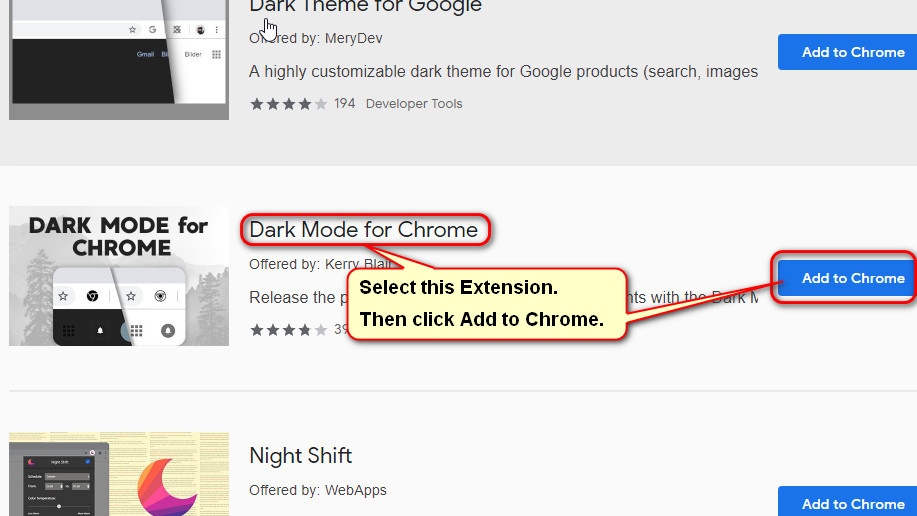
Click "Add extension" in the confirmation box.
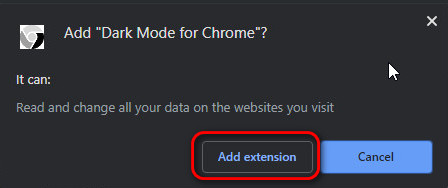
That's it, you should now notice a new icon at the top right in the shape of a darkened Google logo. Hover your mouse over the logo and it will generate a popup informing the user if it is in dark mode or not. Click on the icon and a drop down box will also display the current state of the extension. To toggle the different modes simply click on "Enabled" to allow Dark Mode and "Disabled" to revert to the Light Mode. Test it out and you should find Youtube and Microsoft sites now have a dark background.
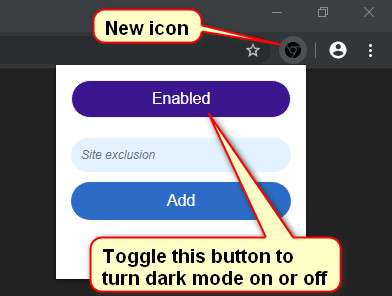
If there is a particular web site you prefer to display with the normal white background then copy its address from the URL bar and paste it into the "site exclusion" box shown above and click "Add" Now that site will have a white background and all others remain dark, pretty nifty.
Just a few words of warning about Chrome and using extensions. Google Chrome is the worlds most popular browser and it enjoys a reputation of being pretty secure UNTIL add-ons/extensions of dubious origin are bought into play. These questionable extensions are often the entry point for unwanted "extras" and malware so please do your research before adding any to Chrome.
Here's an easy way to make most, wont say all but almost all web sites display in dark mode. First up open Chrome and click on the web Store icon.
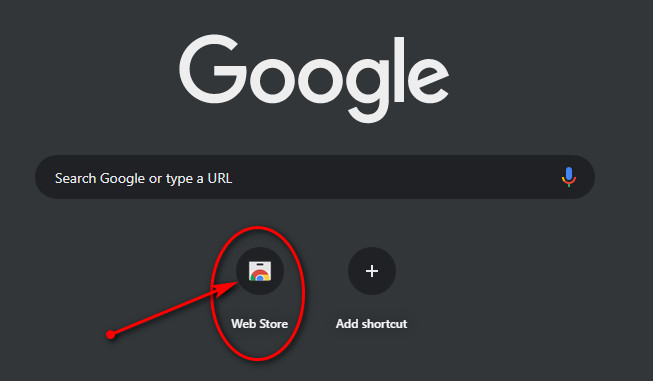
In the search box type in Google Dark Theme
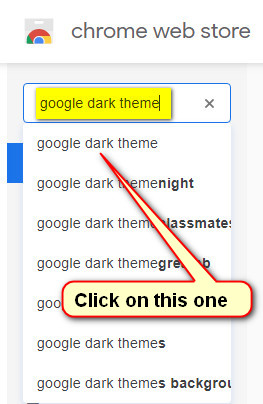
From the list of extensions choose "Dark Mode for Chrome" and then click "Add to Chrome"
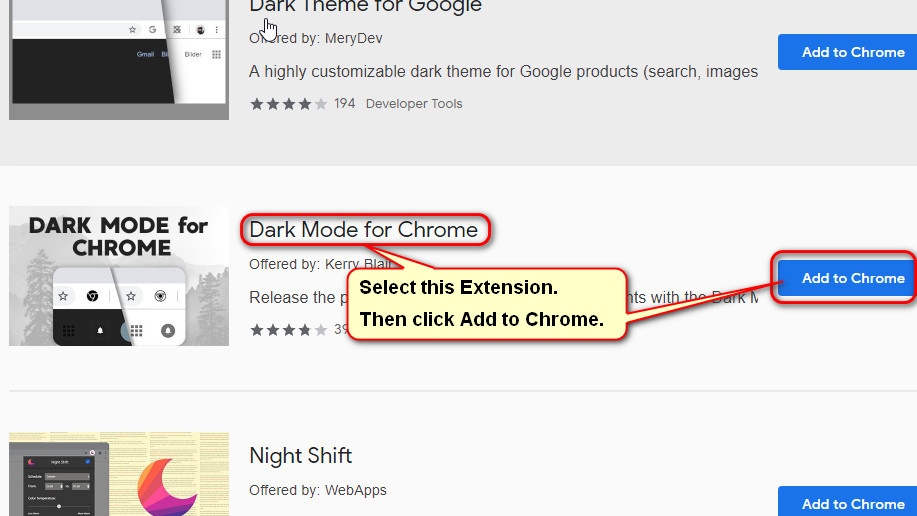
Click "Add extension" in the confirmation box.
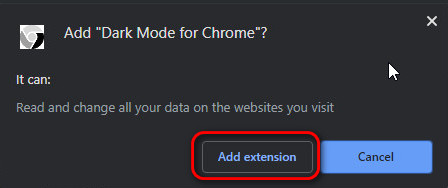
That's it, you should now notice a new icon at the top right in the shape of a darkened Google logo. Hover your mouse over the logo and it will generate a popup informing the user if it is in dark mode or not. Click on the icon and a drop down box will also display the current state of the extension. To toggle the different modes simply click on "Enabled" to allow Dark Mode and "Disabled" to revert to the Light Mode. Test it out and you should find Youtube and Microsoft sites now have a dark background.
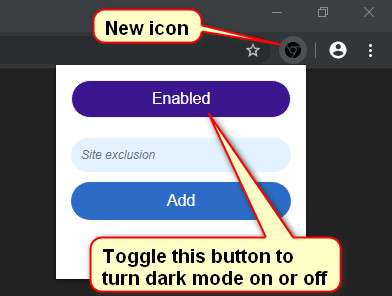
If there is a particular web site you prefer to display with the normal white background then copy its address from the URL bar and paste it into the "site exclusion" box shown above and click "Add" Now that site will have a white background and all others remain dark, pretty nifty.
Just a few words of warning about Chrome and using extensions. Google Chrome is the worlds most popular browser and it enjoys a reputation of being pretty secure UNTIL add-ons/extensions of dubious origin are bought into play. These questionable extensions are often the entry point for unwanted "extras" and malware so please do your research before adding any to Chrome.
