This guide will show you how to make any program run at startup. Sometimes you just want a program to start with windows, and this guide will show you how to do just that, and simply.
First thing that you will need to do is download the Everything Search Engine. Once you have downloaded and installed this program, then type .exe into the everything search bar.
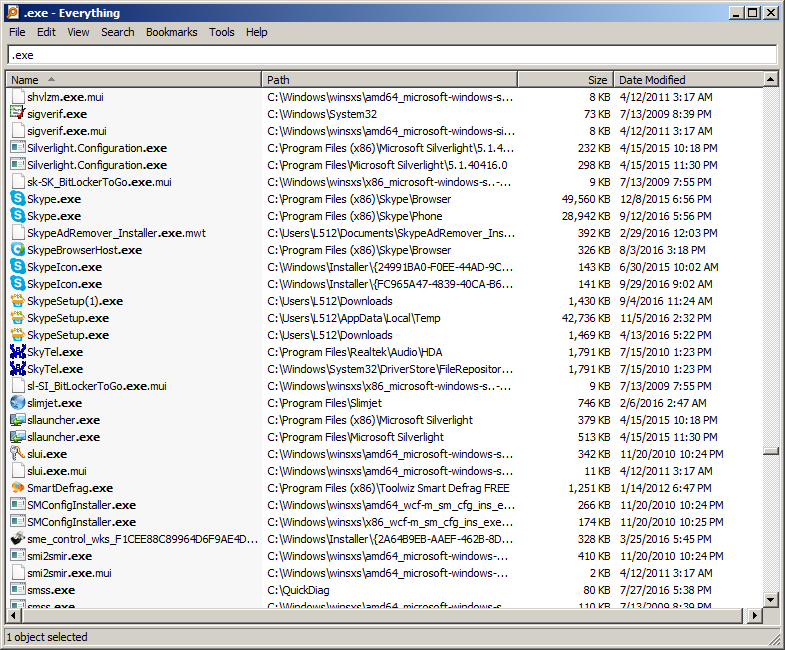
Let's say you want to add skype to your startup. You will want to right click on skype.exe and select Open Path.
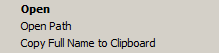
Next right click the icon and select create shortcut, now drag that shortcut into the startup folder. Then you simply close the startup folder and you are done, it is that simple.
To open the startup folder in windows, hit the start button at the lower left corner of your desktop. Then you type shell:startup into the start run box. Click on the folder once to open it.
Alternatively the path for the startup folder is below:
C:\Users\YourUserNameHere\AppData\Roaming\Microsoft\Windows\Start Menu\Programs\Startup
First thing that you will need to do is download the Everything Search Engine. Once you have downloaded and installed this program, then type .exe into the everything search bar.
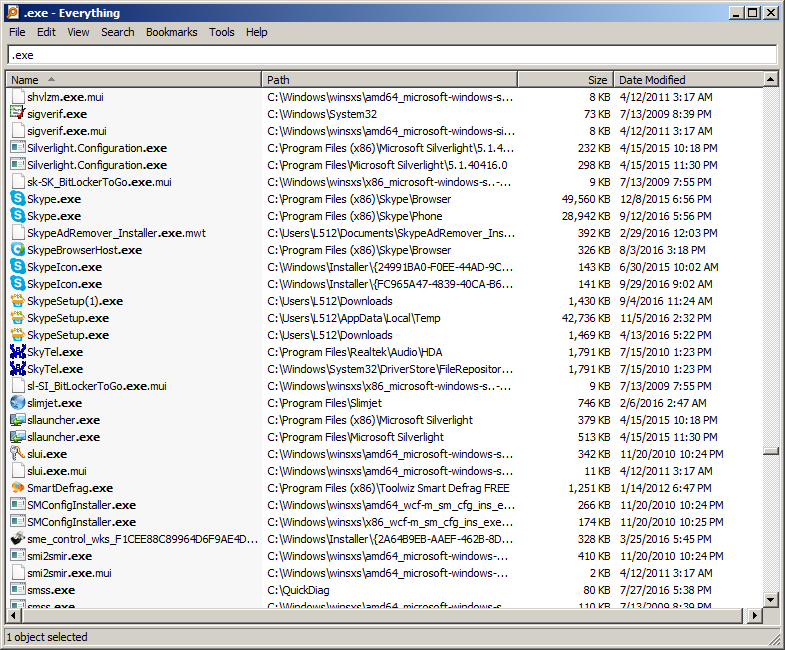
Let's say you want to add skype to your startup. You will want to right click on skype.exe and select Open Path.
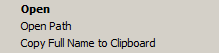
Next right click the icon and select create shortcut, now drag that shortcut into the startup folder. Then you simply close the startup folder and you are done, it is that simple.
To open the startup folder in windows, hit the start button at the lower left corner of your desktop. Then you type shell:startup into the start run box. Click on the folder once to open it.
Alternatively the path for the startup folder is below:
C:\Users\YourUserNameHere\AppData\Roaming\Microsoft\Windows\Start Menu\Programs\Startup
