You may have noticed that after major updates to Windows you may have some new folders showing in File Explorer. These folders, and other out of site files and folders are created with a view to rolling back these updates if problems arise after installing them. Of course you should always make a system backup before undertaking a major update but that's a topic for another time.
If after successfully updating Windows and are satisfied you will not want to be rolling back to an earlier time then you can recoup a large amount of drive space by running Windows Disk Cleanup. These two folders below are typical of new folders created consuming large amounts of disk space after installing Windows 10 Creators update.
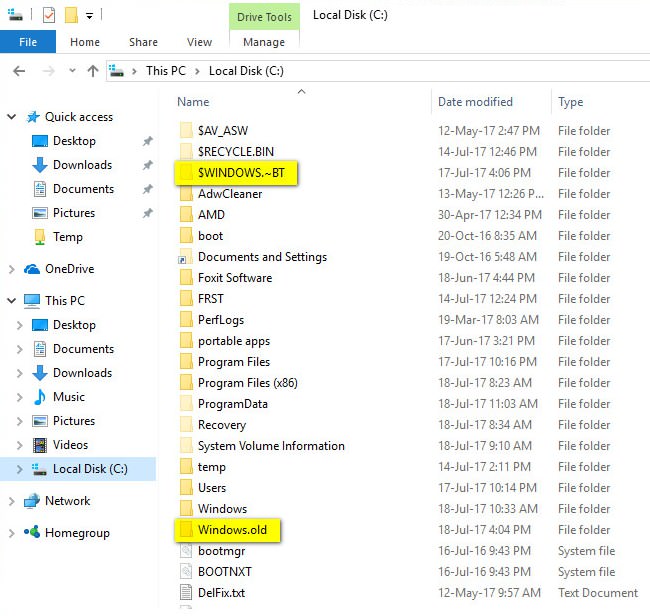
To begin the removal of these and other hidden disk space hogs go to Windows search, easiest way to get there is to tap the Win key on your keyboard
 Then
Then
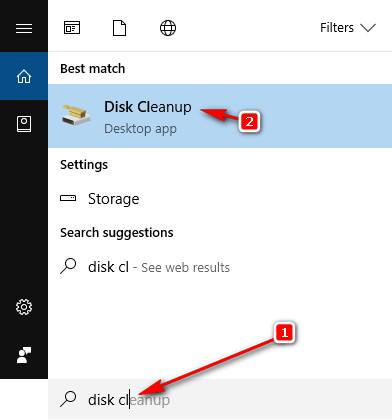
If you have more than one hard disk connected you will have to choose which drive to cleanup, so select "C" drive, otherwise skip this step.
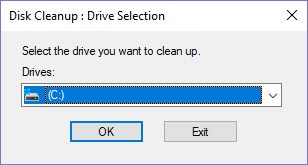
Now click on "Clean up system files"
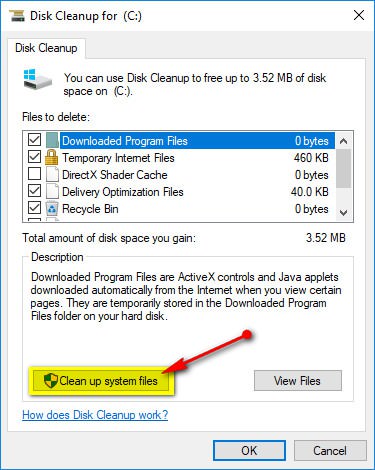
These are the check boxes that need to be included to remove the update/upgrade data.
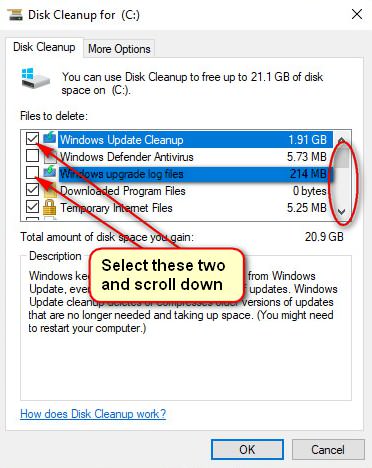
And these, then click "OK"
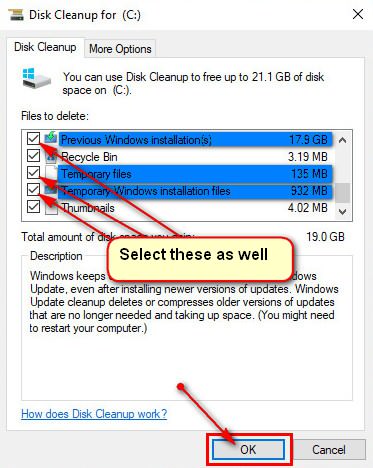
Be aware due to the amount of data it will take some time to complete the cleanup, and you should reboot to complete the process. You should find that those two newly created folders will now be gone along with a heap of other hidden data giving you back a lot of disk space.
If after successfully updating Windows and are satisfied you will not want to be rolling back to an earlier time then you can recoup a large amount of drive space by running Windows Disk Cleanup. These two folders below are typical of new folders created consuming large amounts of disk space after installing Windows 10 Creators update.
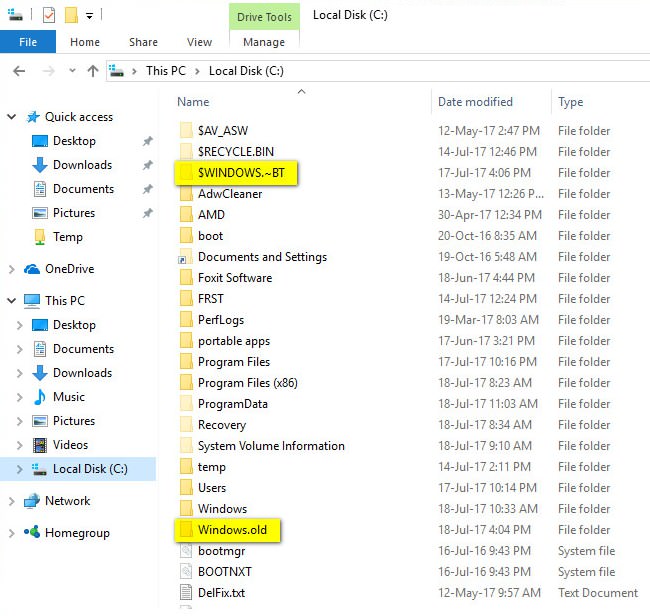
To begin the removal of these and other hidden disk space hogs go to Windows search, easiest way to get there is to tap the Win key on your keyboard

- start typing "Disk Cleanup" in the search box.
- Click on Disk Cleanup at the top of the search box.
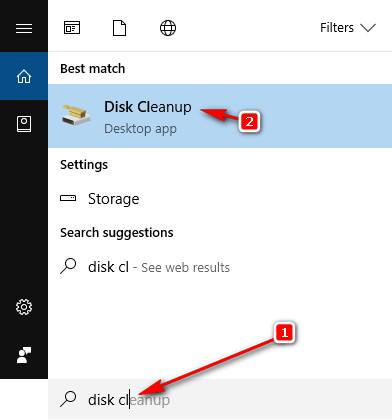
If you have more than one hard disk connected you will have to choose which drive to cleanup, so select "C" drive, otherwise skip this step.
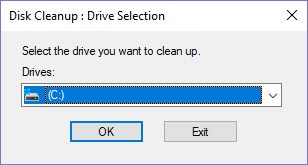
Now click on "Clean up system files"
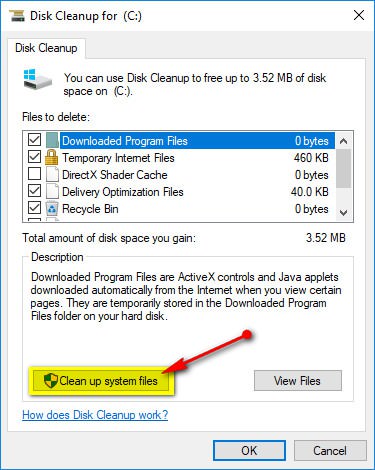
These are the check boxes that need to be included to remove the update/upgrade data.
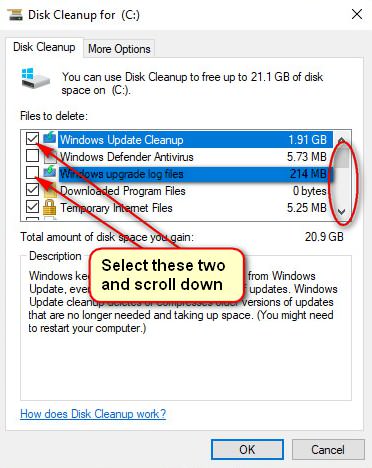
And these, then click "OK"
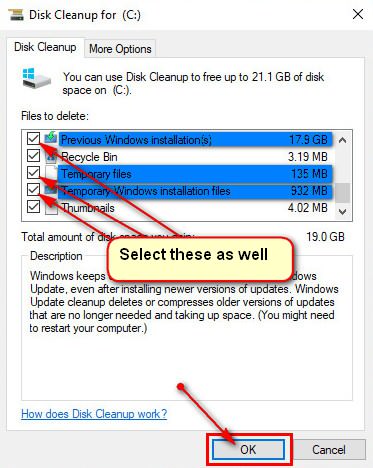
Be aware due to the amount of data it will take some time to complete the cleanup, and you should reboot to complete the process. You should find that those two newly created folders will now be gone along with a heap of other hidden data giving you back a lot of disk space.
