This guide will show you how to enable the popular Windows 10 dark theme. With Windows 10 maturing there is now an option built in to the operating system making it easy switching back and forward between the default light and now optional dark theme.
First up open Windows 10 settings and select Personalization.
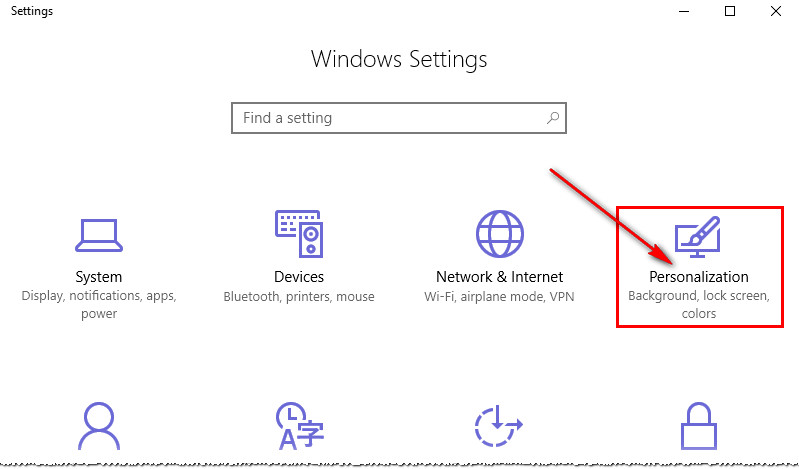
Then select Colors from the menu options.
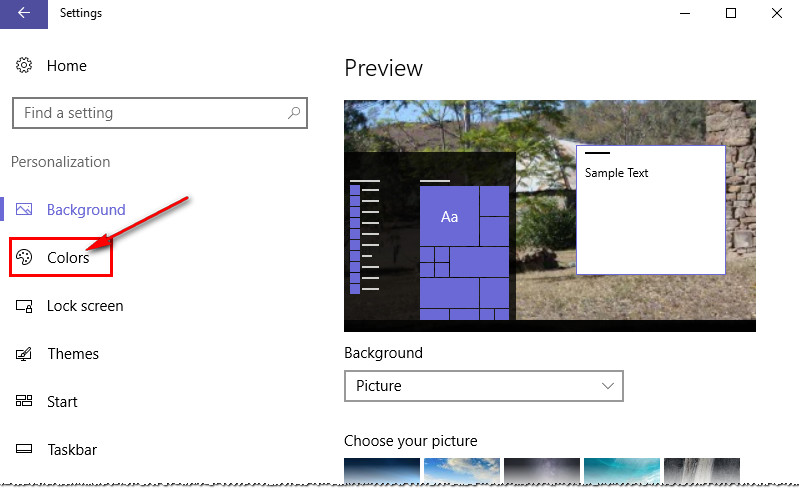
Scroll down the right hand side of the next screen till Choose your app mode appears. The Light theme radio button will be selected by default. Select Dark.

The theme will immediately change to dark.
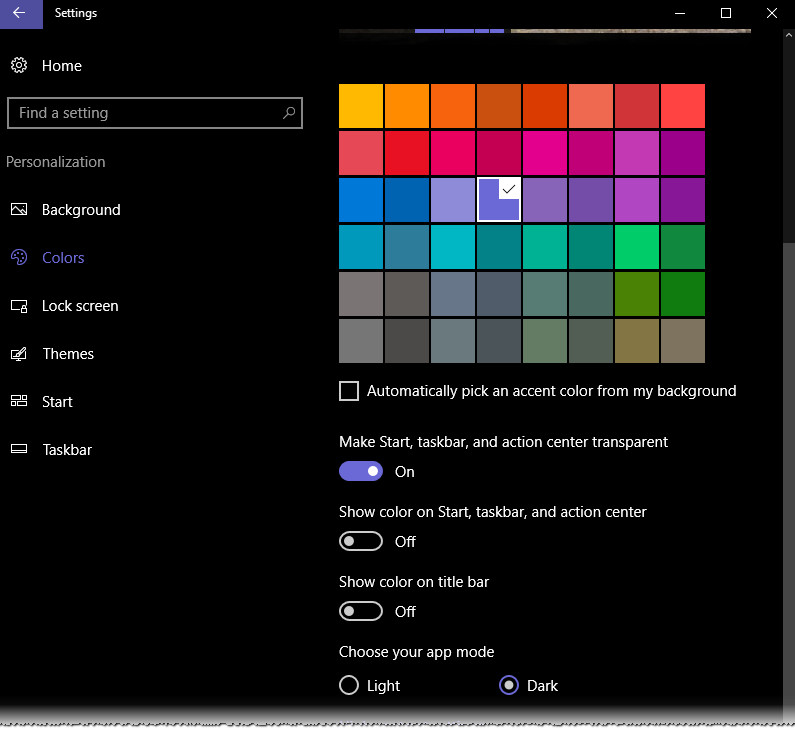
Close the settings box and you're good to go, that easy.
Should you follow this guide and don't have this option available then you will have an older version of Windows 10. Either update Windows or go HERE and follow this guide.
We hope this guide has helped you discover another not so obvious Windows 10 feature.
Should you have any questions about this guide or any other computer questions please ask in our forums
First up open Windows 10 settings and select Personalization.
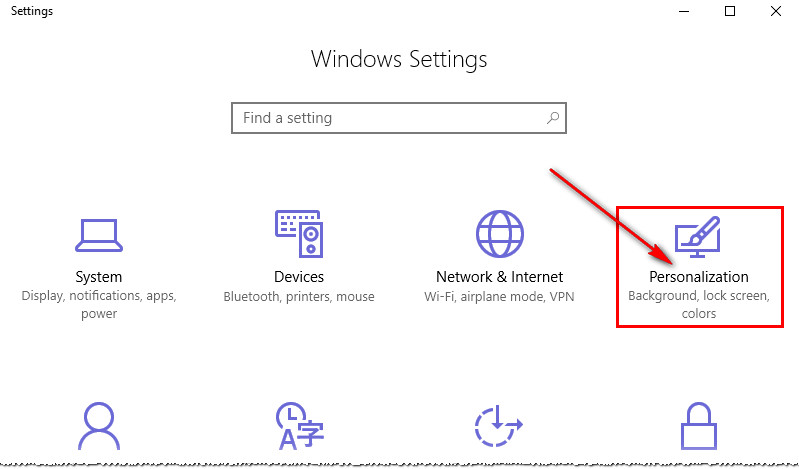
Then select Colors from the menu options.
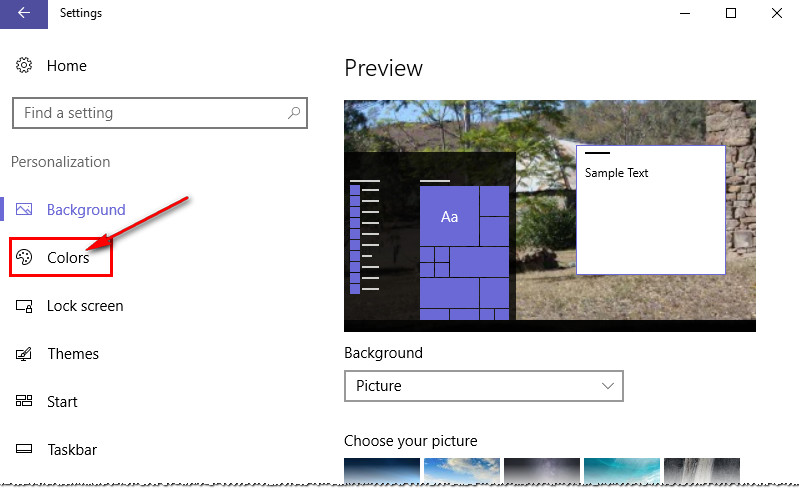
Scroll down the right hand side of the next screen till Choose your app mode appears. The Light theme radio button will be selected by default. Select Dark.

The theme will immediately change to dark.
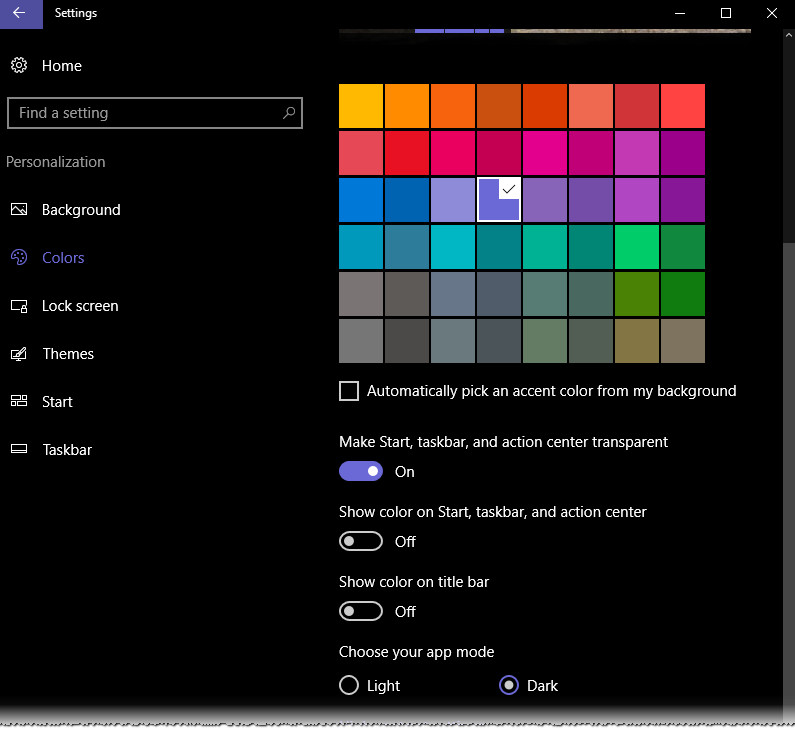
Close the settings box and you're good to go, that easy.
Should you follow this guide and don't have this option available then you will have an older version of Windows 10. Either update Windows or go HERE and follow this guide.
We hope this guide has helped you discover another not so obvious Windows 10 feature.
Should you have any questions about this guide or any other computer questions please ask in our forums
