Have you ever tried to access a file, move, or copy it from somewhere only to be presented with a message box telling you you don't have permission, even though you are the local computer administrator? If so this short guide may help you take control.
Do these or similar message boxes look familiar?
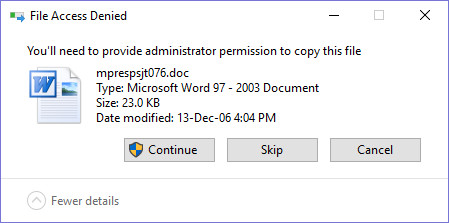
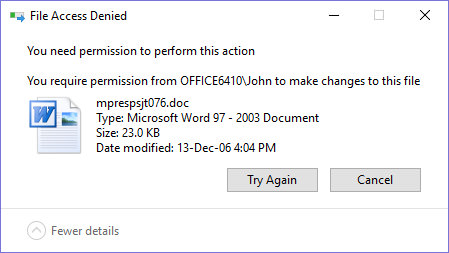
A small registry addition can allow you to regain control over these type of situations, but only if you are logged on as computer administrator. It should also be noted that for a guest or normal user account this method will not work. As an administrator you also may use a rather tedious method of manually changing file and folder permissions to gain access, but it will not be as easy or quick as the method described here. This registry patch should work for all versions of Windows from Vista onwards.
You need to download a registry patch which you can get at the link provided in this guide. Download the zipped file and use your inbuilt or favorite unzip tool to decompress the file. There will be two files created in the unzip process, one called "InstallTakeOwnership.reg" which you will use to install the patch, and the second file "RemoveTakeOwnership.reg" which you can use if you ever wish to remove the registry patch.
Double left click the "InstallTakeOwnership.reg" file and if you User Access Account control box appears you can safely allow it to proceed with the process. A warning box may appear informing you of the dangers of adding data to the registry, again allow the process to continue.
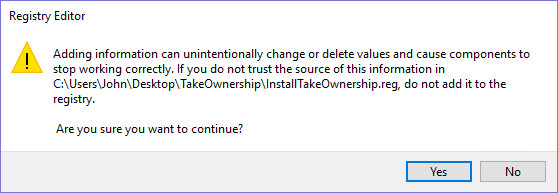
It will only take a second or so to add the patch to the registry and nothing will appear to install with only the confirmation of the addition.
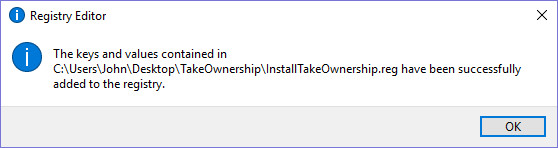
Next time you are presented with a denial of file access box, close it and then right click the file. A new entry should appear in the context menu, called "Take Ownership" Left click it.
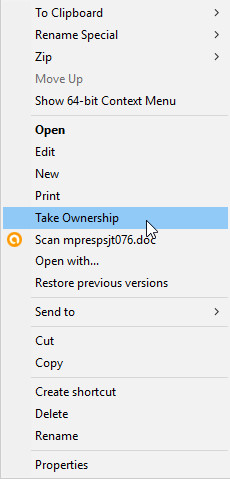
You then should be able to copy or access your file in the normal way. We hope this short guide has helped you, but if you need any further information do not hesitate to ask in our forums.
Do these or similar message boxes look familiar?
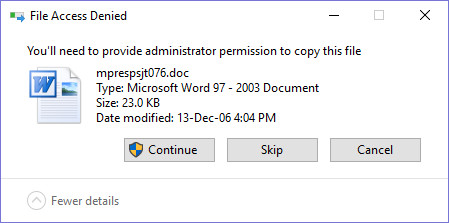
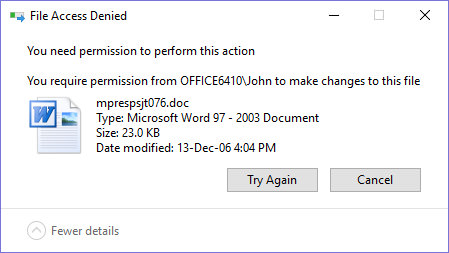
A small registry addition can allow you to regain control over these type of situations, but only if you are logged on as computer administrator. It should also be noted that for a guest or normal user account this method will not work. As an administrator you also may use a rather tedious method of manually changing file and folder permissions to gain access, but it will not be as easy or quick as the method described here. This registry patch should work for all versions of Windows from Vista onwards.
You need to download a registry patch which you can get at the link provided in this guide. Download the zipped file and use your inbuilt or favorite unzip tool to decompress the file. There will be two files created in the unzip process, one called "InstallTakeOwnership.reg" which you will use to install the patch, and the second file "RemoveTakeOwnership.reg" which you can use if you ever wish to remove the registry patch.
Double left click the "InstallTakeOwnership.reg" file and if you User Access Account control box appears you can safely allow it to proceed with the process. A warning box may appear informing you of the dangers of adding data to the registry, again allow the process to continue.
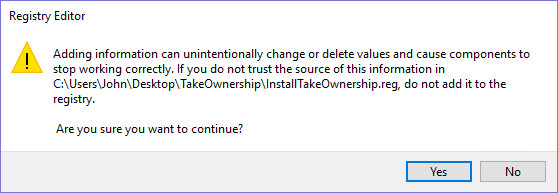
It will only take a second or so to add the patch to the registry and nothing will appear to install with only the confirmation of the addition.
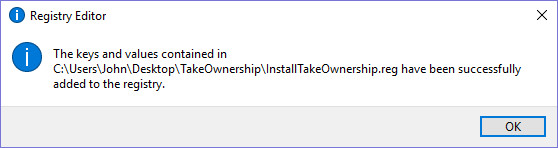
Next time you are presented with a denial of file access box, close it and then right click the file. A new entry should appear in the context menu, called "Take Ownership" Left click it.
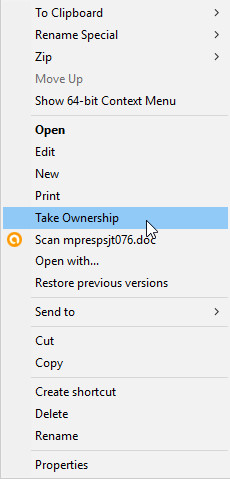
You then should be able to copy or access your file in the normal way. We hope this short guide has helped you, but if you need any further information do not hesitate to ask in our forums.
