Since the introduction of Windows 10 it has become more difficult to control how and when updates are delivered to your PC, and whilst we DO NOT recommend you permanently prevent updates to your operating system there are times when you may want to take control over changes to your system.
Whilst you can always dig in to the bowels of Windows, and depending on your version may even require you to edit your registry, which if done incorrectly could render your system unusable.
The purpose of this guide is to suggest an easier way that may be more suitable to anyone looking to control updates without having to resort to what may be seen as overly complex means?
There are other apps that perform similar actions but this one is
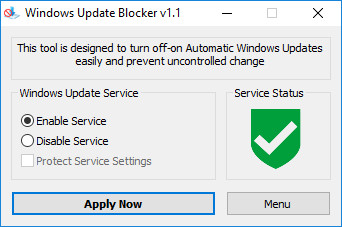
To disable updates simply click "Disable Service" and you will notice that "Protect Service Settings" will also be selected by default. This protect service settings is to help ensure that the update service is not simply switched back on by the operating system. Do bear in mind that Microsoft is getting quite aggressive pushing updates and although this app has shown to be stable there can be no guarantee that it will maintain its setting long term, so if your intention is to turn updates off for any period of time it would pay to revisit it occasionally.
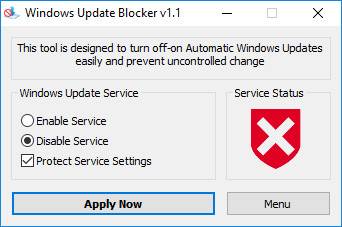
That's basically it, a handy little app that you might consider useful to you. If you have any questions on this guide or any computer issue please don't hesitate to ask in our forums.
Whilst you can always dig in to the bowels of Windows, and depending on your version may even require you to edit your registry, which if done incorrectly could render your system unusable.
The purpose of this guide is to suggest an easier way that may be more suitable to anyone looking to control updates without having to resort to what may be seen as overly complex means?
There are other apps that perform similar actions but this one is
- Free
- Portable, meaning no installation
- Reversible
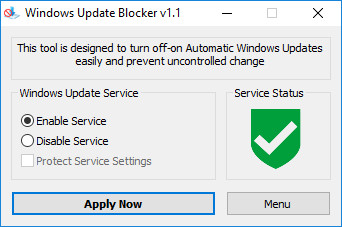
To disable updates simply click "Disable Service" and you will notice that "Protect Service Settings" will also be selected by default. This protect service settings is to help ensure that the update service is not simply switched back on by the operating system. Do bear in mind that Microsoft is getting quite aggressive pushing updates and although this app has shown to be stable there can be no guarantee that it will maintain its setting long term, so if your intention is to turn updates off for any period of time it would pay to revisit it occasionally.
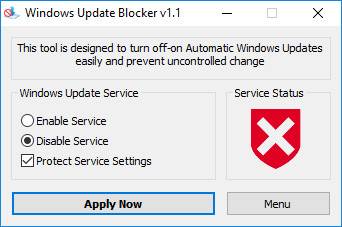
That's basically it, a handy little app that you might consider useful to you. If you have any questions on this guide or any computer issue please don't hesitate to ask in our forums.
