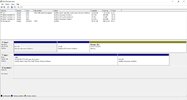I have BitLocker edabled on my C drive and would like to enable it on my second D drive that I use for storage but when I go into BitLocker settings I only see the option to encrypt my primary C drive. How can I enable BitLocker on my second D drive?
Also before I enabled BitLocker I had it setup so I use a pin when I log onto my computer, that hasn't changed after enableing BitLocker, I would have thought I would have to enter a password like I do for my external drive with BitLocker, so does it just use my pin as the password to decrypt my drive?
Also before I enabled BitLocker I had it setup so I use a pin when I log onto my computer, that hasn't changed after enableing BitLocker, I would have thought I would have to enter a password like I do for my external drive with BitLocker, so does it just use my pin as the password to decrypt my drive?
Last edited: